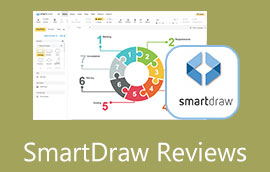Creately Review: Pricing, Pros & Cons, Alternatives, and More
If you are into a simple yet effective tool for mind map and diagram making, Creately should come in handy. It is a responsive and easy-to-use program, allowing first-time users to navigate the program with ease. Those who want to make illustrations and visual aids will indeed find this program helpful. Yet, many are still puzzled about this fantastic tool. Henceforth, we dive into detail about Creately. Perhaps you want to know more about this diagramming tool, continue reading.
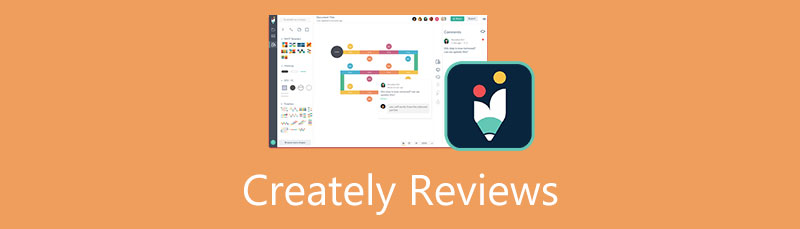
- Part 1. Creately Alternative: MindOnMap
- Part 2. Creately Review
- Part 3. How to Make a Mind Map on Creately
- Part 4. Mind Mapping Tools Comparison
- Part 5. FAQs About Creately
As one main writer of MindOnMap's editorial team, I always provide real and verified information in my posts. Here are what I usually do before writing:
- After selecting the topic about reviewing Creately, I always do a lot of research on Google and in forums to list the software that users care about the most.
- Then I use Creately and subscribe to it. And then I spend hours or even days testing it from its main features to analyze it based on my experience.
- As to the review blog of Creately, I test it from even more aspects, ensuring the review to be accurate and comprehensive.
- Also, I look through users' comments on Creately to make my review more objective.
Part 1. Creately Alternative: MindOnMap
A powerful diagramming tool is necessary to build comprehensive diagrams, like flowcharts and graphic layout plans. Creately be an excellent tool for this need. On the other hand, you may be considering Creately alternatives for more options. MindOnMap is a highly-recommended program that allows you to generate diagrams from scratch. Alternatively, there are themes and templates you can choose from to design flowcharts and diagrams.
The program is dedicated to creating mind maps with great ease. You may infuse different layouts, icons, symbols, and figures to add flavors to your maps. One reason MindOnMap is the best alternative is that you can quickly share your maps and export them to various formats. Over and above, these can be entirely accomplished online without having to install anything on your computer.
Secure Download
Secure Download
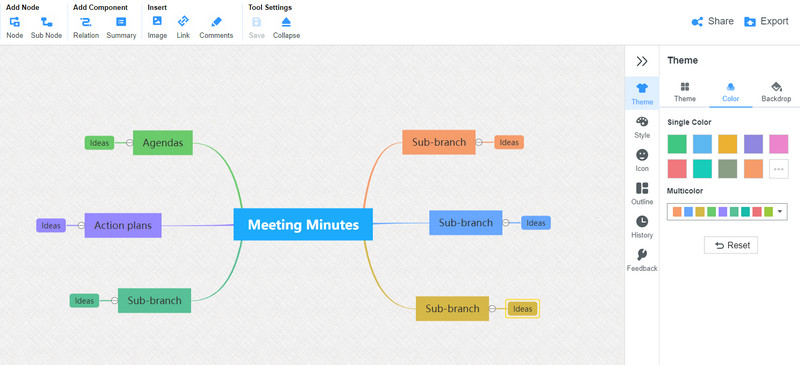
Part 2. Creately Review
Creately is a worth using and investing program. Hence, it is just right to review it. On the other hand, this thorough review is meant to help you become aware of the tool’s standing. Here, you will learn about Creately software’s description, features, pros & cons, and pricing. Check them out below.
Description of Creately
Creately is an online flowchart and diagram-making program to visualize processes, thoughts, and ideas. It can help you create professional-looking as quickly as possible with dedicated shapes and figures for your target diagrams. The program supports all platforms, including macOS, Linux, and Windows PC. In addition, you can either utilize the web or desktop version of the app, depending on your needs.
Although it does not have an extensive amount of templates, you are still off to a good start when creating basic to complex diagrams. Aside from that, it provides an easy and snappy interface for seamless and quick diagram creation. Overall, Creately is a decent program when compared to its similar tools.
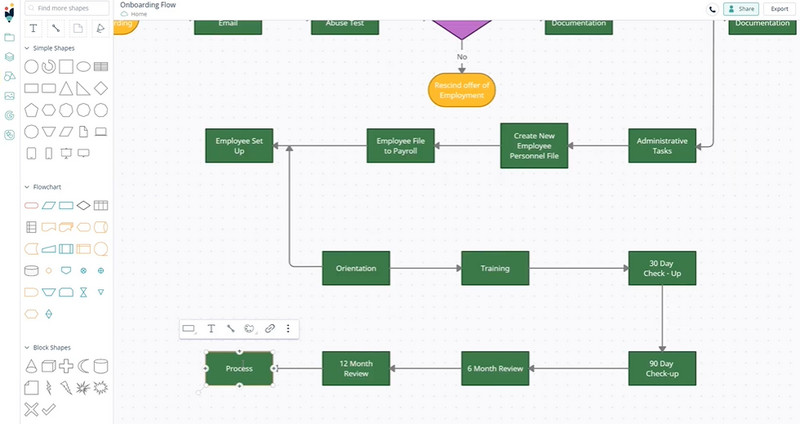
Creately Features
At this point, we take a closer look at Creately’s features. If you only know a few and are still wondering what some features are, read below and learn further.
Cloud and Desktop Version
Creately offers web and desktop apps, so you can choose which method best suits your workflow. With it, you can work with or without an internet connection since it supports desktop tools. Now, if installing programs on your device is not your cup of tea, you can stick with the online version of the app.
Visio Compatibility
Sometimes, you might be working with your diagrams on Visio, or your colleague shared diagrams made from Visio. The good thing about Creately is that you can import your Visio diagrams and edit them with Creately.
Real-Time Collaboration
Working in a collaborative and synchronous app is a big plus, especially if you are working with colleagues or teams. Creately lets you see what the collaborators are up to as the program highlights the objects that the collaborator selected. You also manage the access by allowing those with viewing permission alone and those who will have the permission to edit your work. Besides this, it provides a chat box where collaborators can discuss topics and make conversions live.
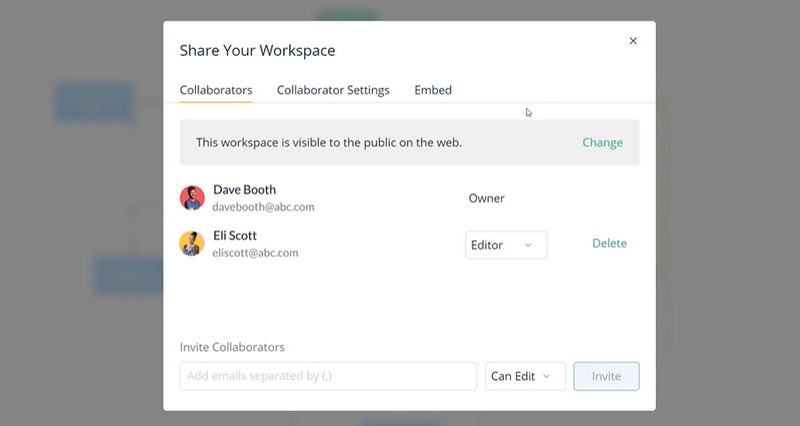
Revision History
Lastly, we have a revision history. History is beneficial when tracking your past work. The same goes for your diagrams. With Creately, users can revert to the previous version of their diagram at their desired time.
App Integration
Another convenient aspect of Creately is the app integration feature. Creately gives you access to your Google Drive account and manages your documents. Besides connecting Creately to Google Drive, you may also connect it to Slack so your team will be updated when there is a diagram they need to check. If your team uses Confluence, it is possible to connect Creately to Confluence. This feature allows for access to templates and diagrams from Creately.
Pros & Cons of Creately
Each program comes with its own advantages and disadvantages. It is essential to know their pros and cons to weigh your options and come up with a clear decision. Continue reading to get the necessary information.
PROS
- It has ready-made, classified, and stylish templates.
- Create your own layout.
- Clean and straightforward interface for seamless diagram creation.
- It runs on Windows, macOS, and Linux devices.
- It is available on the web.
- Diagrams are highly-configurable.
- Extensive collection of figures and icons.
- It offers Kanban boards to manage workflow.
- Product management for idea management, prioritisations, etc.
CONS
- The program is not entirely free.
- It offers limited language.
- Subscriptions can only be canceled by email.
Creately Pricing and Plans
You can have your Creately logins by signing up for an account. However, let us check out the pricing and plans of Creately first. If you wish to subscribe or upgrade your plan in the future, you will know which one to get. Creately offers four different plans. You can pay annually and get 40% less or pay the original monthly plan.
Free Plan
You can begin with their Free Plan if you are testing the waters. With this plan, you can enjoy three canvases, one folder, limited storage, basic integrations, and raster image-only exports. It is perfect for users who are exploring and testing the program.
Personal Plan
Another plan Creately offers is the Personal plan. It costs $6.95 per month and includes unlimited canvases, items for canvas, unlimited folders, 5GB storage, 30-day version history, and all export formats. Also, using this plan, you can access basic collaboration and email support.
Team Plan
Next, there is the Team plan. It offers much more features and functions than the Personal plan. Besides everything in the Personal, you can have unlimited databases, 5000 items per database, project management tools, advanced collaboration, 10 GB storage, and many more. You can purchase this plan for a flat fee of $8 per month or $4.80 when billed annually.
Enterprise Plan
Lastly, they have an Enterprise plan. You get everything that is in the Team plan. Plus, you can have unlimited items per database, unlimited 2-way data sync from integrations, all integrations, sharing controls, SSO (single sign-on), multiple sub-teams, customer success, and account management. As for the pricing, you will need to contact the sales department for the quotation.
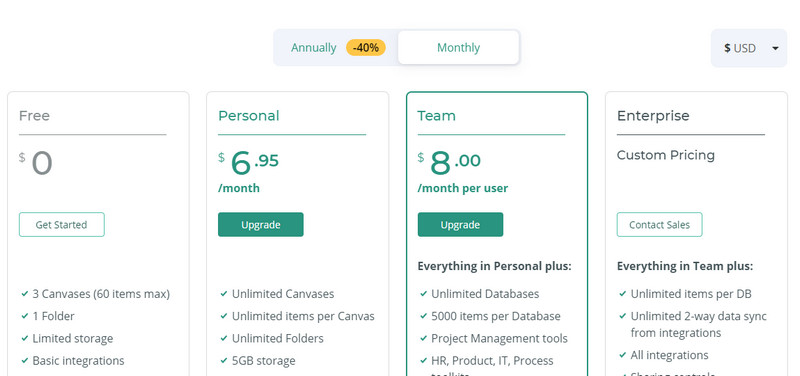
Part 3. How to Make a Mind Map on Creately
On the other hand, here is a Creately tutorial guide. Here, you will discover how to create a mind map on Creately step by step online. You can have a Creately download if you wish to create diagrams offline. Without wasting any time, let us begin.
First, visit the program’s official website using any browser on your computer. Next, choose a plan from the plans offered by the tool. Then, a series of questions will appear. You just have to answer them according to how you are going to use the program. Hit Start Now at the end of the question.
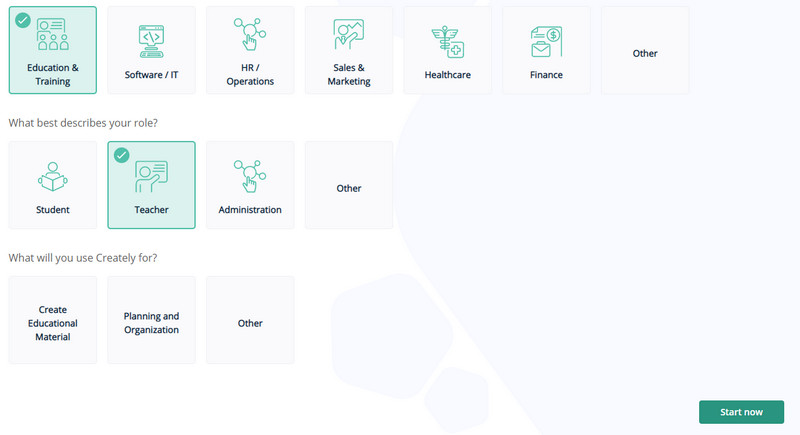
Then, you will arrive at the Dashboard. You can create a Creately flowchart by choosing Flowchart from the Featured Templates. But, since we are making a mind map, we will choose Mind Map. You can also create from scratch and start with a blank canvas. Simply tick the Blank option.
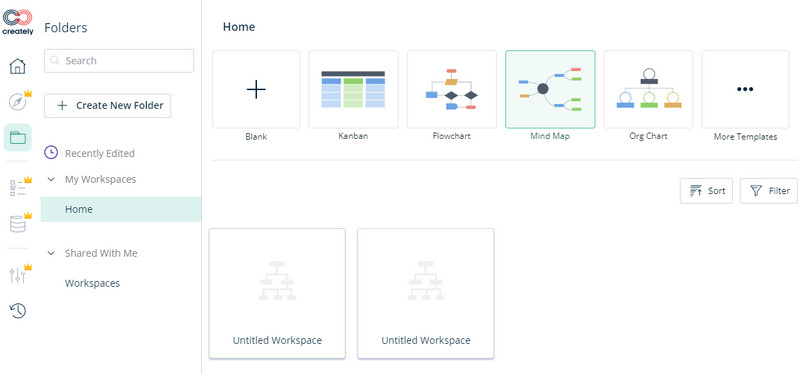
Then, you will be redirected to the program's editing panel. Now, you can customize the mind map according to your liking. Hit the Plus icon, and you will see a list of elements you can add to your mind map. After that, alter the font size, node color, etc. You can convert the map to a Creately concept map depending on your needs.
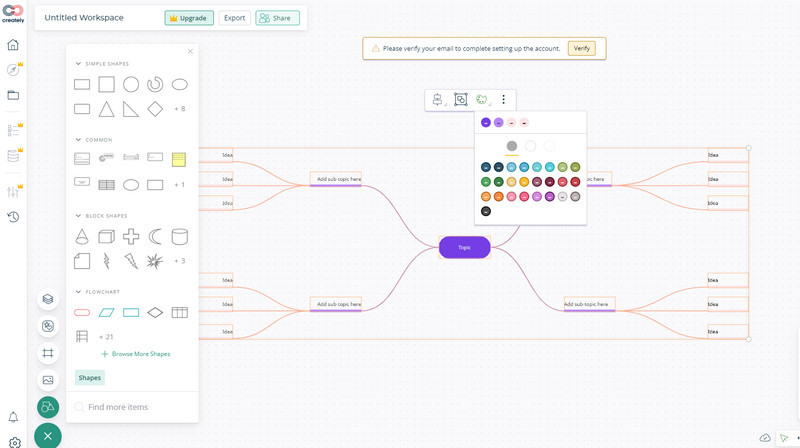
Finally, hit the Export button and select an appropriate output format.
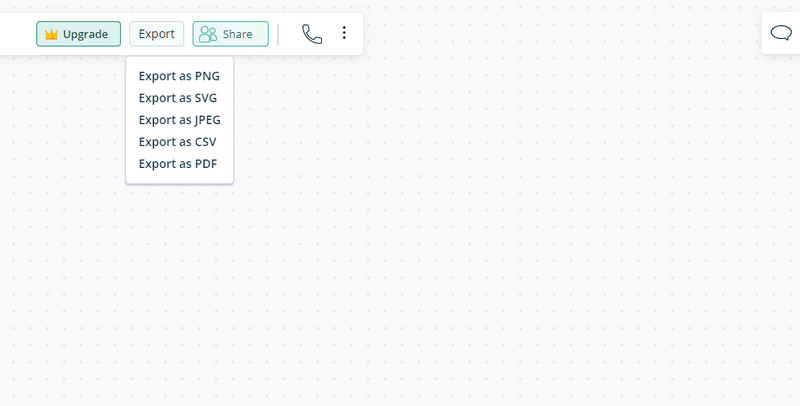
Further Reading
Part 4. Mind Mapping Tools Comparison
There are other similar products with Creately. Today, let us compare them based on some important aspects of a mind mapping tool. We will have a Creately vs. Lucidchart vs. Gliffy vs. MindOnMap comparison.
| Tools | Platform | Support Templates | Price | Interface |
| Creately | Web and desktop | Supported | Totally free | Straightforward |
| MindOnMap | Web | Supported | Not completely free | Simple and intuitive |
| Gliffy | Web | Supported | Not completely free | Intuitive |
| Lucidchart | Web | Supported | Not completely free | Intuitive |
Part 5. FAQs About Creately
Is Creately free?
Creately is not completely free, but it comes with Creately free trial for you to explore and test the program.
Is there a Creately genogram template?
Yes. Creately includes a genogram template, so you can visualize a person’s lineage or track hereditary diseases.
Can I export Visio files in Creately?
No. Creately only allows users to import Visio files. However, it does not support exporting to Visio.
Conclusion
To sum up, Creately is an excellent program for creating diagrams quickly. Whether you prefer online or offline, you can use the program. If you are looking for a competitive alternative, MindOnMap is highly recommended. This tool is totally free, and you can access the essential tools for making mind maps.