
When you work in a team, and there are a lot of tasks your team has to finish within the given time, you can make a plan and use the Gantt chart to visualize it. What is a Gantt chart? It is a bar chart used by people to do project management. As for MindOnMap Gantt Chart Maker, it is a tool that can help you create Gantt charts free online. This tool offers functions that enable you to set dates and duration of finishing each task, show what task every teammate should finish, and more.
Make Gantt ChartWhen making Gantt charts, it is necessary to use arrows to connect tasks to show their relationships. And as a professional and powerful Gantt chart creator, MindOnMap Free Gantt Chart Maker Online provides you with almost all common-used lines and arrows. Hence, when you are making a Gantt chart to design a project and want to tell your team members the relationships between tasks to let them understand the Gantt chart well, MindOnMap may be your best choice.
Make Gantt Chart

To distinguish each task on your Gantt chart, you need to add different colors to these tasks. And MindOnMap Gantt Chart Maker can help you fill colors into shapes of your tasks in its Style function. Aside from common-used colors in our daily life, this tool also enables you to use hex color values to select a color. In addition, if you want to use different text fonts of task names to distinguish each task, you also can use MindOnMap Gantt Chart Maker.
Make Gantt Chart
100% Online
MindOnMap enables you to make Gantt charts online without downloading or installing anything on your devices.

Fast Export
After making Gantt charts on MindOnMap, exporting your charts to your device is quick and smooth.

Encrypted Share
You can use this Gantt chart creator to make Gantt charts and share them using encrypted links within the time limit.

Save Automatically
Because this tool can auto-save for you, you do not need to worry about forgetting saving your Gantt charts anymore.
Step 1. Sign in MindOnMap
To enter the Gantt chart-making page and start making, please click the Make Gantt Chart button to sign in with your email.
Step 2. Select the Flowchart Button
After that, please switch to the My Flowchart and Start Creating.
Step 3. Design Gantt Charts
On this page, you can click the Rectangle shape to add it to the canvas and change its size based on your needs. Then, you can build the basic Gantt chart by dragging more shapes and splitting shapes with lines. Later, you can input task names, dates, etc., into these shapes directly. To place colorized bars on the Gantt chart to show the duration of each task, you can click the Rounded Rectangle, change its size by dragging, colorize it by clicking Style > Fill and selecting the color and clicking Apply.
Step 4. Save and Share
MindOnMap can save your Gantt charts automatically, and you can click the Save button. You can click the Share button if you want others to check your Gantt charts.

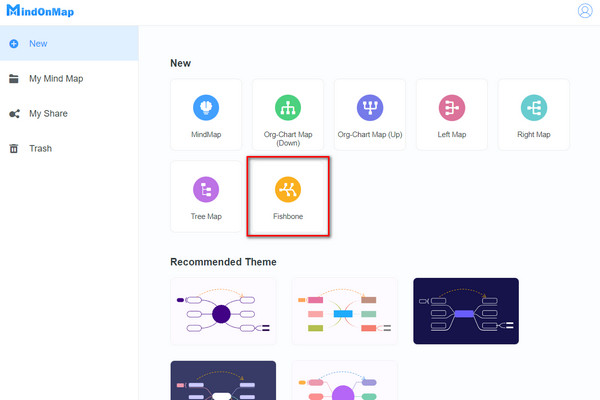
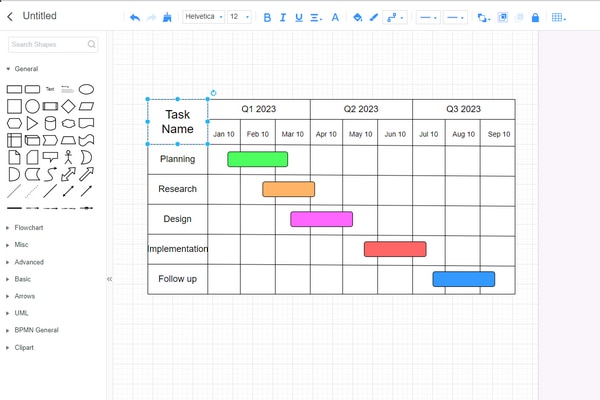



Check what our users say about MindOnMap and try it yourself.
Ellie
I am a project manager, and MindOnMap Gantt Chart Maker helps me make Gantt charts a lot to design project management.
Glen
I like using MindOnMap to create Gantt charts because its functions are easy to get, and its interface is user-friendly.
Lori
MindOnMap has been the best Gantt chart-making tool I have ever used. It has many tools that I can use to edit my Gantt charts.
What is a Gantt Chart?
A Gantt chart is named after its founder. It is a bar chart for people who need to do project management. Gantt charts also can show relationships between tasks or activities.
How do I do a Gantt chart in Excel?
To make a Gantt chart in Excel, you should install and run Excel on your computer. Then go to the Insert tab, click Insert Bar Chart, and select Stacked Bar chart to begin inputting your text and data and making your Gantt chart.
What are 3 things included in a Gantt chart?
A Gantt chart contains tasks, taskbars, and milestones.