How to Resize an Image on Android Effectively [Solved]
There may be millions of ways to resize images on Android, but we cannot say they are all efficient. Many of these ways are reported to damage the photo quality instead of enhancing or at least maintaining it after the resizing. It is why we cannot blame others, including you, for being extra vigilant in searching for the best resizing tools. As a matter of fact, even the so-called built-in tool on Android cannot still provide a hundred percent efficiency on this matter. In addition, it has a different way of resizing the photo, and that is by cropping. What if we cannot crop the photo? So how would this built-in tool do about it? How to resize a picture on Android, then? For this reason, we have gathered the best ways with complete instructions to help you with this. Learn more by reading the content below continuously.
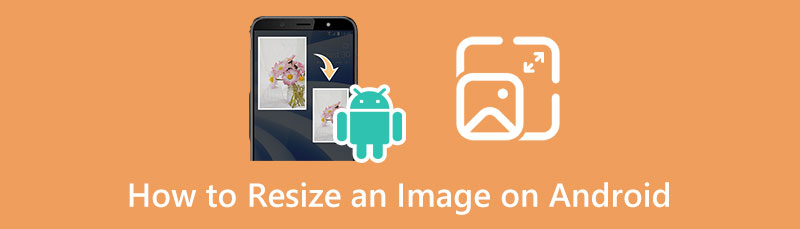
- Part 1. How to Resize an Image on Android
- Part 2. How to Resize Photos Online for Android
- Part 3. FAQs about Resizing Images on Android
Part 1. How to Resize an Image on Android
Android phones are inevitably excellent when it comes to their features. In addition, they have tools that mostly satisfy users’ technical needs, such as camera settings, video and photo editing, file keeping, and many more. However, Android offers various powerful tools for meeting the media files’ needs, it undeniably fails regarding the accuracy of resizing images, for it only crops them. Hence, since Android devices resize images to specific sizes via cropping only, and we believe most of you do not accept them that way, below are the third-party apps you can use instead.
1. Image Size - Photo Resizer
As the name suggests, Image Size - Photo Resizer is a dedicated photo file size modifier you can acquire on Android. Furthermore, it is a free app that will help you change the size, extension, and organization of your photos. Furthermore, this resizing app allows you to rotate your photos to 90 degrees and add channels, stickers, and text to your images. Not to mention it freely gives a photo-sharing feature for its users to enjoy their photos with friends. However, as it is almost perfect, we cannot deny its free service’s limitations. Nevertheless, here are the steps to follow when you use this app to resize photos on Android.
Launch the app after installing it from the Play Store. Then, begin by loading the photo you want to resize when you tap the gallery icon at the left-top corner of the screen. Then, choose the storage where the photo lies.
Then, tap the three horizontal lines beside the Width section once the photo is in. This will lead you to choose a size for the photo. Select the perfect size for your output.
Finally, tap the Arrow down icon at the left side bottom of the screen to save the photo.
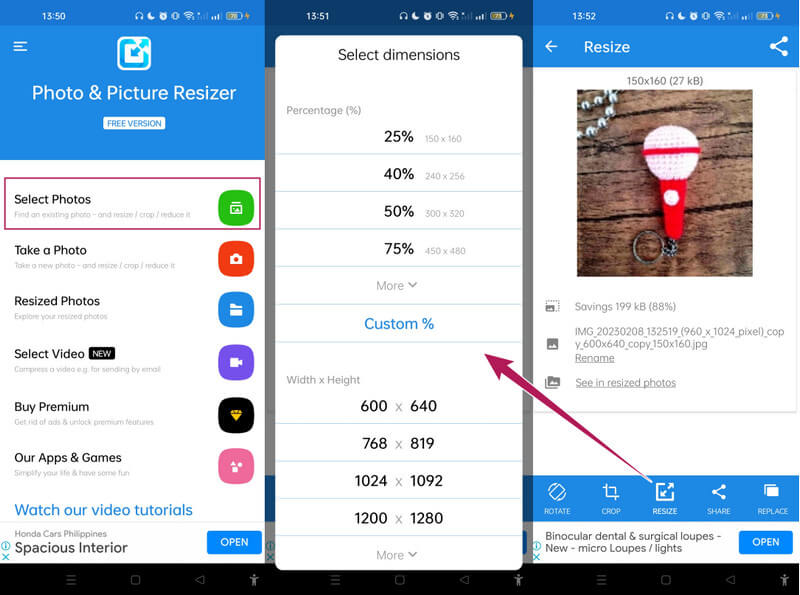
2. Photo and Picture Resizer
Another breathtaking app for Android to resize images is this Photo and Picture Resizer app. It is one of those popular due to its high-definition photo quality, guaranteeing a lossless photo resizing process. To support this statement furtherly, it allows you to increase or decrease the size of your photo without affecting its quality. Furthermore, this app stores your outputs in an isolated folder, which is favorable to those who want organized files. On top of that, it also offers a simultaneous process for bulk photo files. However, you will need to upgrade to its premium to access this feature that works simultaneously. On the other hand, here are the steps to resize images for wallpaper Android using this app.
Make time to install the app on your Android phone. Then, run it and tap the Select Photos option on its main interface.
Once the photo is in, tap the Resize icon, and select the dimension you want for your photo.
After that, you can already check the output in the Resized Photos section.
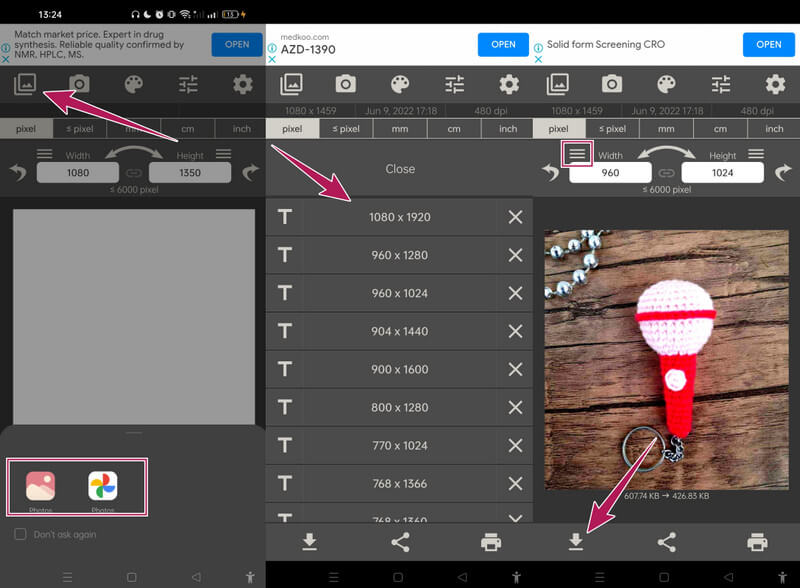
Part 2. How to Resize Photos Online for Android
We have the best alternative if you are not a fan of the apps presented above. You can use the best online photo enhancer and resizer today, which is the MindOnMap Free Image Upscaler Online. With this resizer, you won’t need to install any tool or apps on your special Android phone. You’re good to go as long as it has its web browser. Meanwhile, regarding its ability to resize the photo of Android, it can enlarge your file from 2x up to 8x larger and then shrink it back to its original size without suffering the quality. Why is that? Because this tool is powered by advanced Artificial Intelligence technology making the resizing seemingly efficient.
Furthermore, this MindOnMap Free Upscaler Online automatically enhances your photos, transforming them into an excellent Ultra HD display. Moreover, it has been providing a watermark-free output within an ad-free interface experience. You can unlimitedly work on numerous files as long as you want. Indeed, this is the best deal that you can use on your Android. Therefore, here is the guideline for resizing an image on Android with this best online tool.
Visit the official website of MindOnMap with the browser of your Android. Then, once you reach the page, tap the Ellipsis to see its Free Image Upscaler tool under the Product section.
After that, choose the size you want to apply for your photo in the Magnification section. Then, tap the Upload Images button and choose an option where the photo you come from.
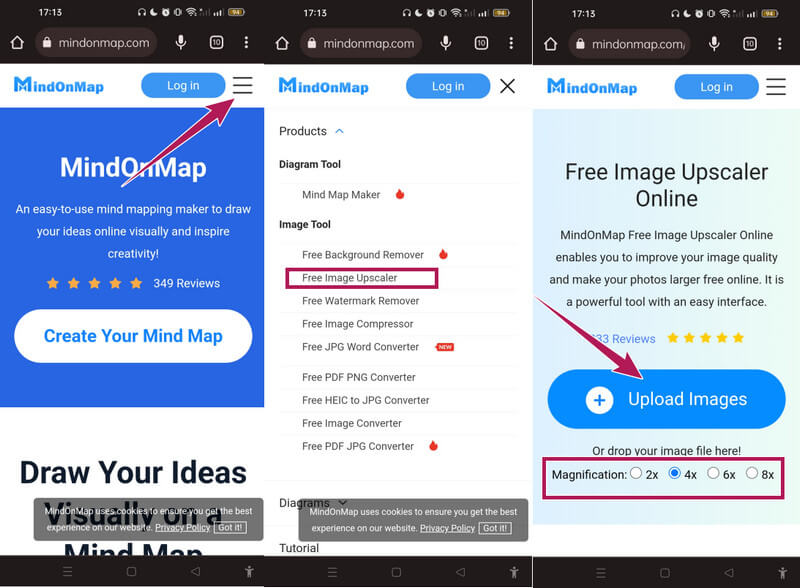
When the photo is finally uploaded, notice its new size applied in the Preview section when you get to the main interface. Thus, if you still want to resize more again, head to the Magnification section at the top, and choose the size you want.
After that, you can already click the Save button of the photo resizer and enjoy your newly resized photo.
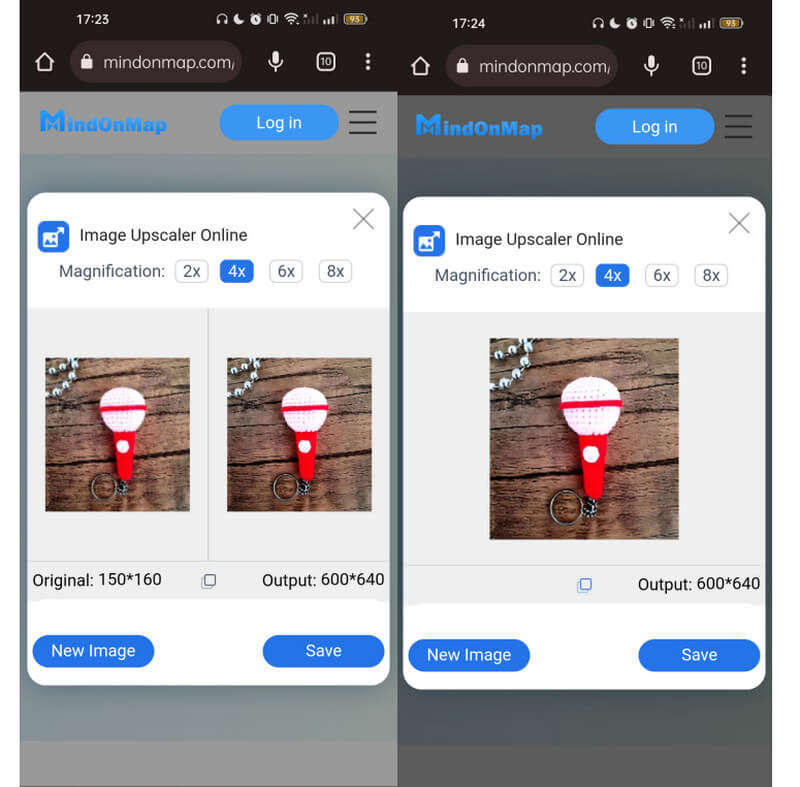
Part 3. FAQs about Resizing Images on Android
Can I resize pictures for Twitter?
Yes. With the photo resizers we introduced above, you can freely resize your images to share on Twitter.
What is the perfect size of the photo for printing?
If you purposely resize the photo for printing, you can have a maximum size of 2412x2448 with an excellent display.
Is it safe to resize my photo on Android online?
Yes. However, not all online tools are safe to use. It is why we introduced you to MindOnMap Free Image Upscaler Online, for it is what we highly recommend to be 100% safe.
Conclusion
You just met the 100 percent proven ways to resize images on Android. Sadly, Android doesn’t have an intended tool for resizing. But thanks to the third-party apps you saw above, they fill your hunger to have an efficiently resized photo. On the other hand, if you can’t install any apps on your phone, then use MindOnMap Free Image Upscaler Online and be filled with gladness of having excellent outputs instantly.











