Visualize Process Mapping With Software Visio To Document Processes
A process map is a helpful visual tool to illustrate the planning and management of the workflow in a business. It showcases all the steps to be carried out along with the decisions in a particular process. In other words, you can see here the tasks associated with a process, determine the flow of materials and information, and identify the steps to be made. On top of that, you will understand the relationships between the steps in the flow of work.
A million-dollar question now is, how can you make a process mapping? The internet is an ocean of information, and you will find tools for creating a process mapping here. However, not all of them carry out great results. The most common program for making diagrams is Visio. In line with this, you can use the tool to create a process map comprehensively with ease. On that note, we will demonstrate how to create a process map in Visio. Learn more after the jump.
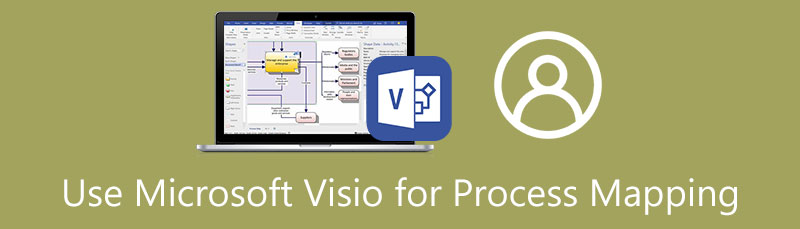
- Part 1. How To Create A Process Map Using The Best Visio Alternative
- Part 2. How To Create A Process Map In Visio
- Part 3. FAQs About Creating A Process Map
Part 1. How To Create A Process Map Using The Best Visio Alternative
Prior to the tutorial on Visio, you will surely find MindOnMap helpful for creating various diagrams, including a process map. This tool works online, and there is no need to install anything on your computer. It also has a massive collection of stylish themes you can apply to your projects upon using the program.
The diagram is highly customizable, allowing you to edit branches, lines, and font labels. Moreover, MindOnMap is a decent program if you work collaboratively with peers or colleagues. You can copy the link and send it to other team members. Following is a list of steps on how to make a process map in Visio alternative.
Secure Download
Secure Download
Visit MindOnMap’s webpage
First and foremost, visit the webpage of the program. On your browser’s address bar, type the link of the web tool and enter the main page of the tool. From here, tick on the Create Your Mind Map button to access the program.
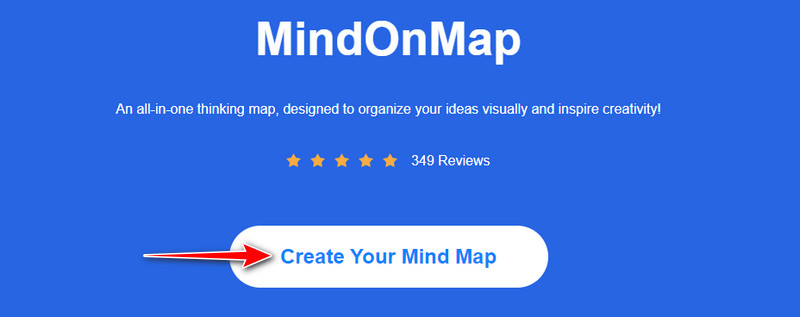
Get started
You should arrive at the dashboard of the program. You have the freedom to work with the themes and layouts provided by the program. You can select MindMap to create from scratch otherwise.
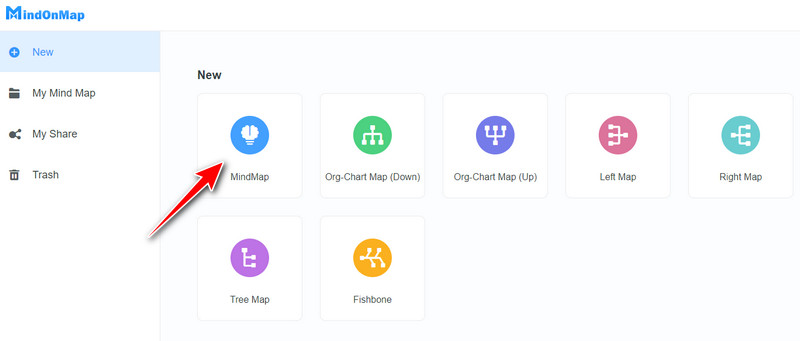
Construct the process map and customize it
Add branches by clicking the Node button on the top menu. Then, add the number of branches according to your preferences. You can also hit the Tab key on your keyboard as a shortcut to add nodes or branches. Now, go to the Style menu on the right-side panel. Next, select the Structure tab and adjust the layout accordingly. For customizing the map, edit its properties from the Node tab.
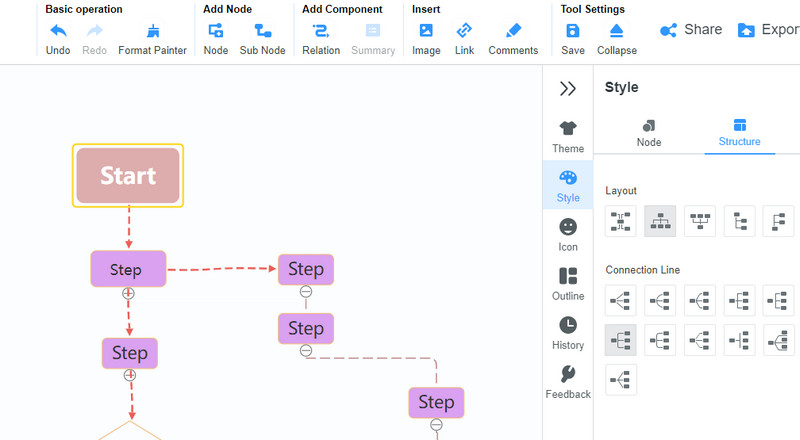
You can also find here the alternative to Visio process mapping symbols by expanding the Shape option. Then, double-click on the node and key in the necessary information to label the steps of your process map.
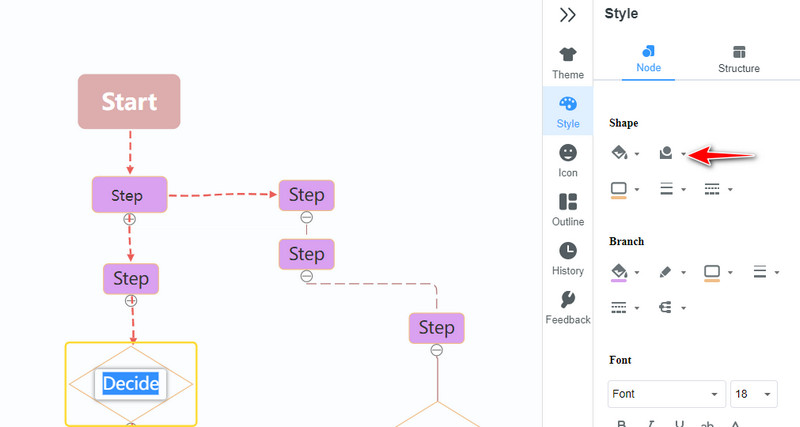
Share the process map
You could share your process map with your team members. Smash the Share button on the top right portion of the interface. To make it more secure, you can add a password. Now, hit the Copy Link button and send it to your target.
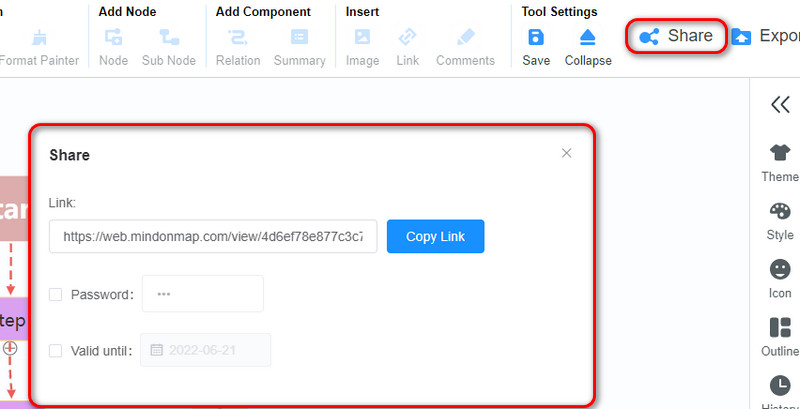
Export the process map
Finally, download the program to your local drive. Hit the Export button and select your preferred file format. There are formats for document and image files. That is how to use the Visio alternative for process mapping.
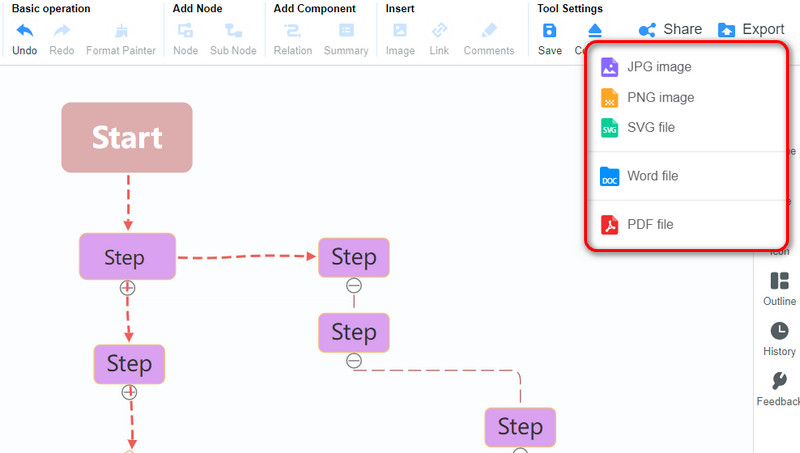
Part 2. How To Create A Process Map In Visio
Visio is included in the Microsoft Office line specially made for creating diagrams and flowcharts, such as process maps. It comes with the necessary process mappings for Visio users along with the stencils, to create a comprehensive process map. One feature to look forward to this program is that it offers an extensive collection of templates.
You can find here process steps, block diagram, basic diagram, business matrix, and a lot more templates. Hence, if you are looking for Visio process map examples for inspiration, you can refer to its provided templates. Moreover, if you work on more complex flowcharts, this tool comes in handy. On the other hand, here is a Visio tutorial for process mapping.
Download and install Visio on your computer. Launch it afterward. You can start from a template by going to the Flowchart Template or start from scratch. In whichever method you choose, the edit of the program should appear.
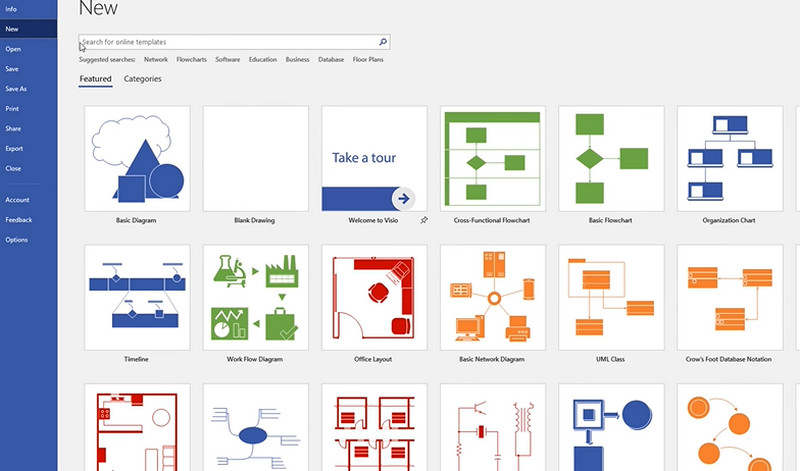
Add the shapes you need from the stencils or shapes library by dragging them from the library to the editing canvas. Arrange the objects you added and adjust their fill color and sizes accordingly.
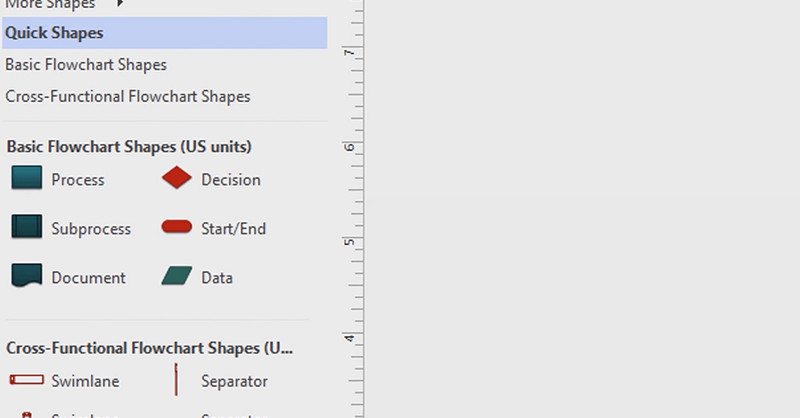
To insert text to the nodes, hit the Text Box and key in the text you prefer adding. After that, you may add your personal touch by changing the properties or choosing from the design available.
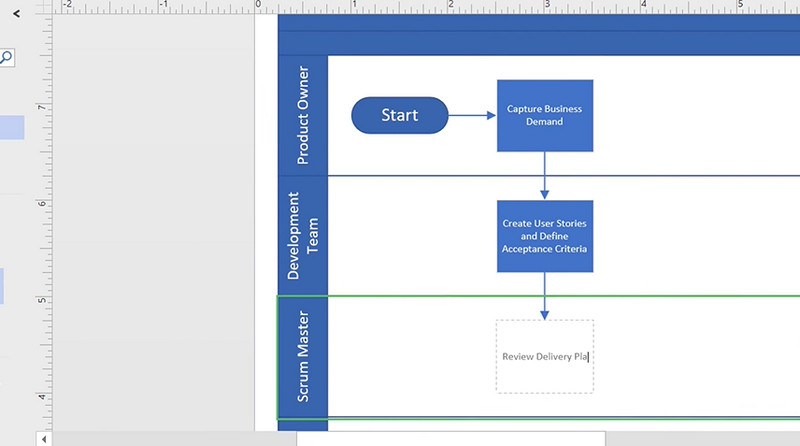
To save the finished process map, navigate to the File menu and the Save As option. Next, please select your preferred saving path and save it to your local drive.
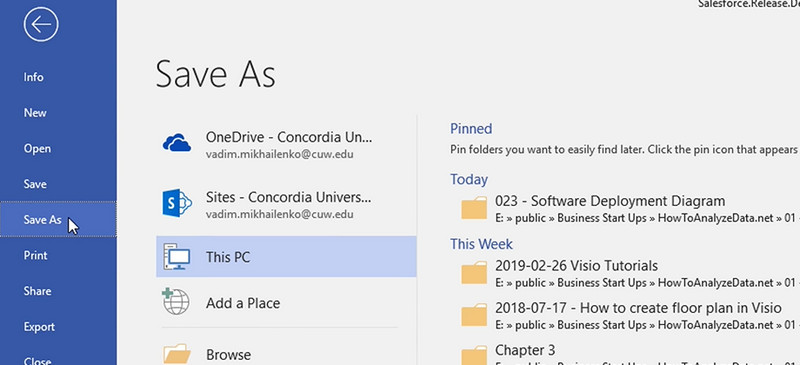
Further Reading
Part 3. FAQs About Process Mapping
What is the primary purpose of process mapping?
The main goal of process mapping is to improve efficiency. It is in demand, especially for organizations and businesses. By visualizing the workflow, teams and organizations could brainstorm ideas, provide helpful insights, boost communication, and even create process documentation.
What are the types of process mapping?
A process map can be applied to various projects and people. Hence, there are different kinds of process maps. Namely, there is a basic flowchart, value stream map, value chain map, detail process map, SIPOC, and cross-functional map. Each process map type has unique uses, so it is best to learn about them to know when to use them.
What is Six Sigma process mapping?
Six sigma is a flowchart showing the inputs and outputs of a process, activity, or event. Project managers typically use this process mapping and can appear in process flow maps, SIPOC, and swim lane maps.
Conclusion
Process mapping is very helpful in organizing and boosting work efficiency in a business or organization. It is crucial, especially when project planning, to prevent some errors or mistakes and take time to address or brainstorm for solutions. Meanwhile, you can create this map using Visio. That is why we demonstrated how to do a process mapping in Visio above. In addition, MindOnMap is an excellent tool for illustrating various maps, diagrams, and flowcharts without having to install anything.











