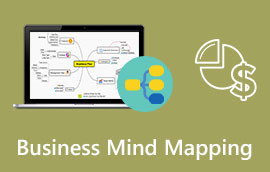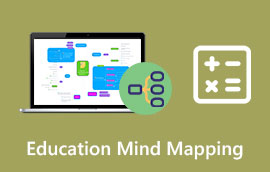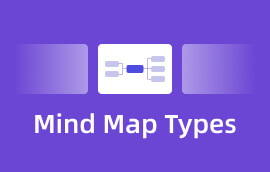Making Mind Maps Using Copilot with AI-powered Tools
Humans are naturally creative thinkers. Unexpected connections between ideas, memories, and perceptions are continuously formed in our minds, which feed creative outbursts and novel ways of thinking. Even if AI is still developing at a rapid pace, it is unable to replace one thing: the intensely intimate experience of human creation. In line with that, Copilot is another tool that has creative ideas and concepts. The question now is whether it's capable of creating a mind map?
The answer is yes, creating a mind map using Copilot is possible, and some tools and ways make it possible. In this article, we will explore great tools that can help us achieve this. In addition, you will also discover a great tool that can give you great features in creating mind maps. Let's explore everything in this article. Read now!

- Part 1. How to Create a Mind Map Using Copilot?
- Part 2. Customize Mind Map Freely with MindOnMap
- Part 3. FAQs about Creating a Mind Map Using Copilot
Part 1. What is the Catholic Religion
Let us now proceed to learn how to create a mind map using Copilot. However, one limitation of Copilot is that it cannot create a mind map independently. That is why we need a tool to integrate with it and make the process possible. In line with that, you do not need to find tools on your own, as we are here to offer you two tools that you can use. Please check them below.
Xmind
Beyond just writing, Xmind Copilot helps with video production, academic reporting, meeting minutes, weekly and monthly reports, brainstorming, event planning, and much more. By encouraging and improving all facets of productivity and thinking, Xmind Copilot broadens your horizons in terms of originality and effectiveness, allowing you to create any type of mind map. If you're interested in seeing mind map examples,click on the hyperlink now.
Without further ado, here is the process of using Xmind AI to create mind maps from Copilot.
Enter Your Topic. Xmind Copilot will automatically generate a mind map with associated ideas surrounding your main concept when you type it in.
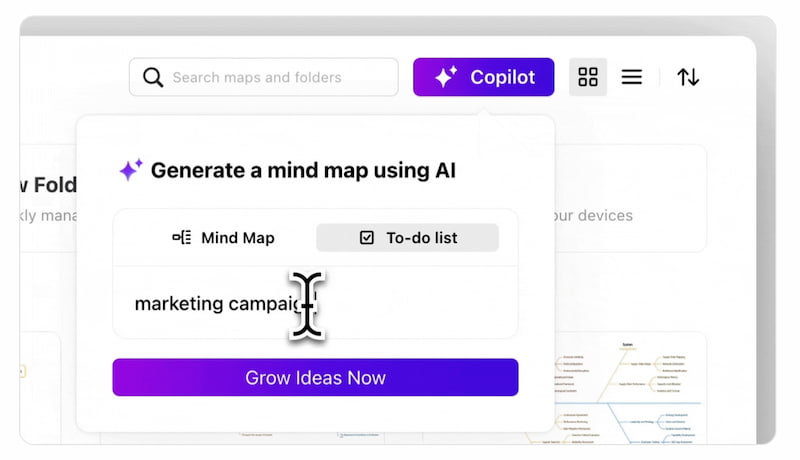
Add More Ideas with Copilot. To automatically add new branches and ideas to your map, click the Copilot button.
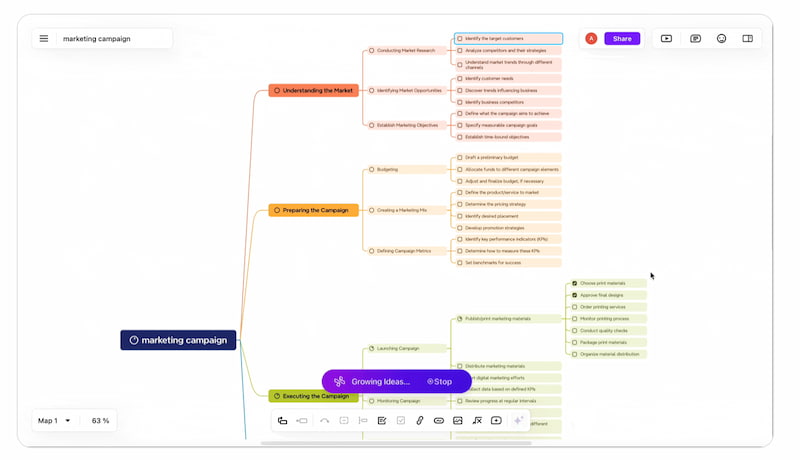
Modify and Customize. To customize your mind map to your liking, adjust the branches, colors, or layout.
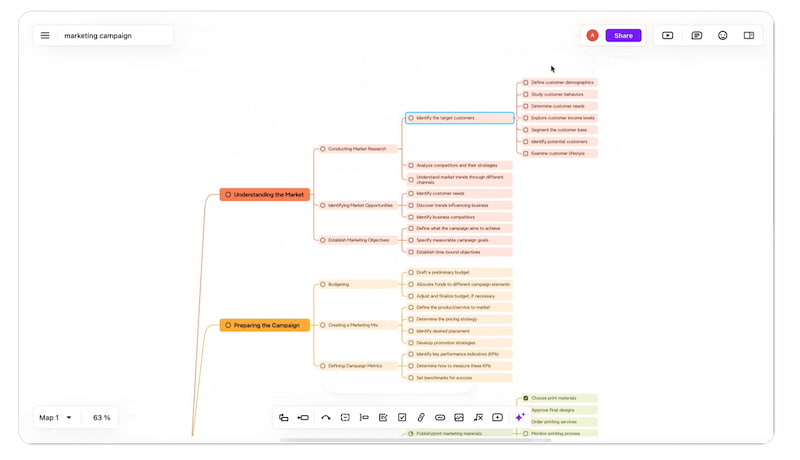
Save and Distribute. Select Share, email the map, or publish the map and copy the URL to distribute.
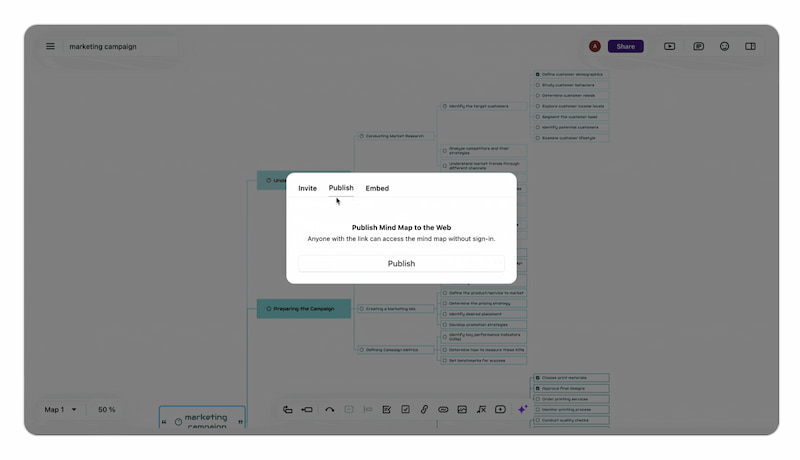
To share your mind map with others, you can export it as a PDF, PNG, or another format.
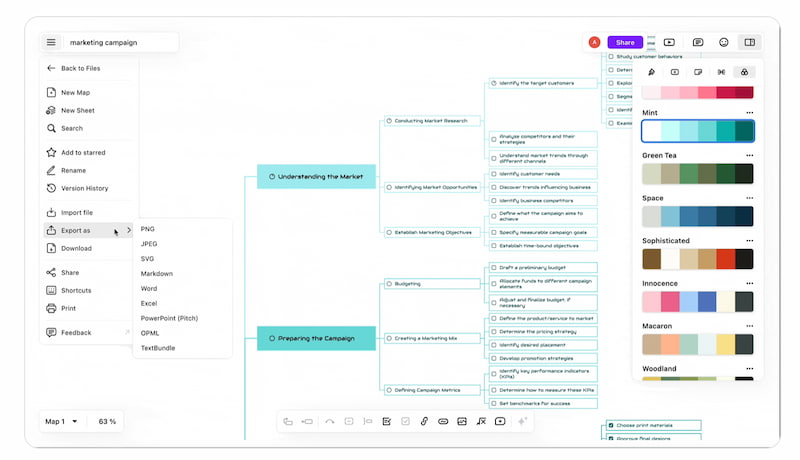
We can see above that Xmind AI created the layout, while Copilot adds every detail that is needed. For that, the integration of Xmind with Copilot is effective and can help you create mind maps. However, if you want more options, then see the second tool below.
Mind Map AI
The second tool definitely supports you in using a variety of input formats, including text, PDFs, photos, audio, and video files, for your mind maps. MindMap AI enables you to produce complex mind maps. This tool features an interactive brainstorming component that helps expand ideas, pose insightful questions, and offer suggestions in real-time. Additionally, the AI Copilot keeps track of each mind map's discussion history, allowing users to monitor their ideation process and review earlier brainstorming sessions.
Gathering and combining ideas from various sources into a coherent framework is made simpler by the platform's capability for multi-format input. By adding, deleting, or modifying nodes, users can easily customize and personalize AI-generated mind maps, ensuring a unique representation of their concepts. Let us now see how to utilize it below:
Go to the website of Mind Map AI. From the interface, add the topic you want.
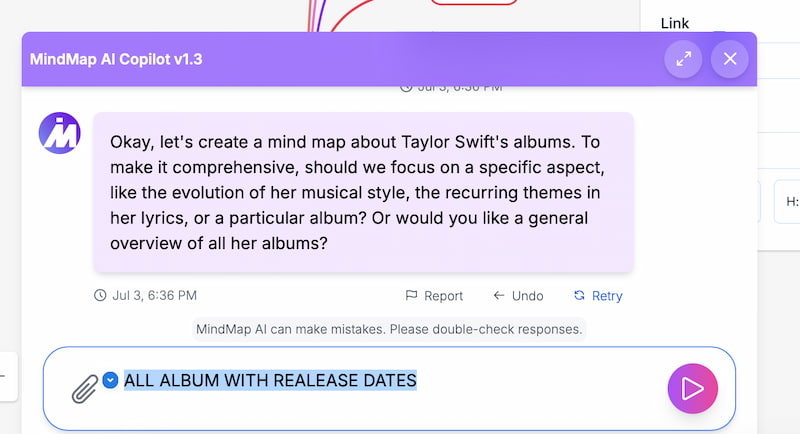
You can now see the map on the interface. Double-check if the details are correct.
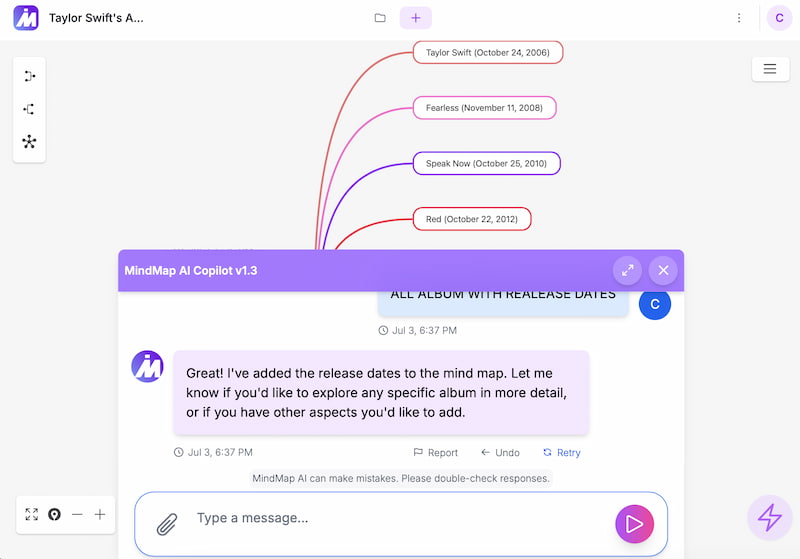
Customize the map you just created and save it in the desired format.
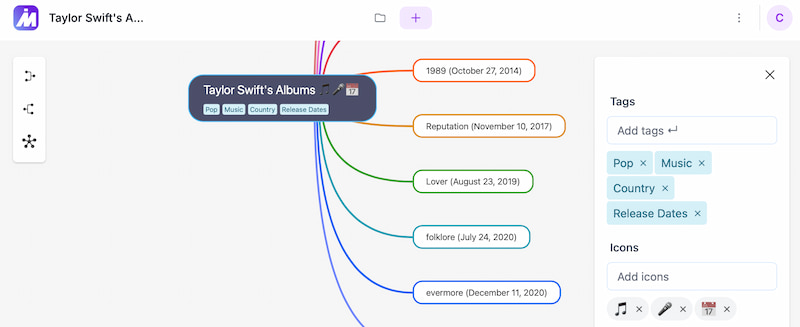
The Mind Map AI tool is somewhat similar to Xmind, offering almost the same features and capabilities. Yet, the important thing is that both tools are effective and can help you create mind maps with Copilot.
Part 2. Customize Mind Map Freely with MindOnMap
We see two great tools above that can help you create a mind map output with Copilot integration. We see that it is easier to do it, yet it somewhat limits our ability to utilize our creative freedom. That is why having a tool that lets you utilize your creativity is a must. For that, if you really want a tool like that, we have something for you.
MindOnMap is the ideal tool for creating mind maps quickly, while maintaining full control over their design. This tool offers a wide range of tools that help you unleash your creativity with the map that you need. Please take a look at how we can do it below:
Please download the MindOnMap for free when you go to their official website.
Secure Download
Secure Download
Start by clicking on the New button. This will enable access to the Flowchart feature, which will help you create mind maps with ease and full control.
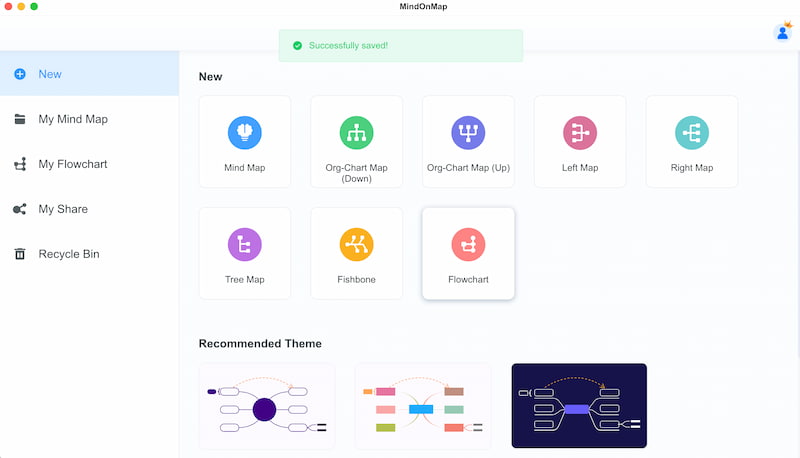
You can now add Shapes and start the foundation of your map. Design it the way you want to see it.
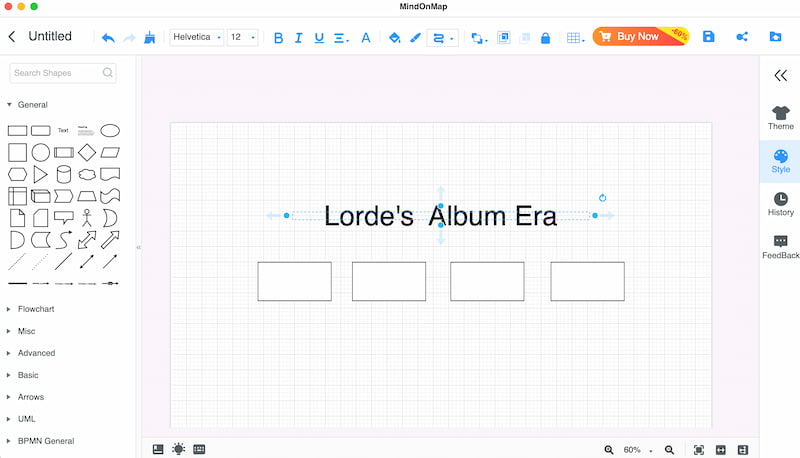
Now, use the Text features to add the details of a certain topic you want to present.
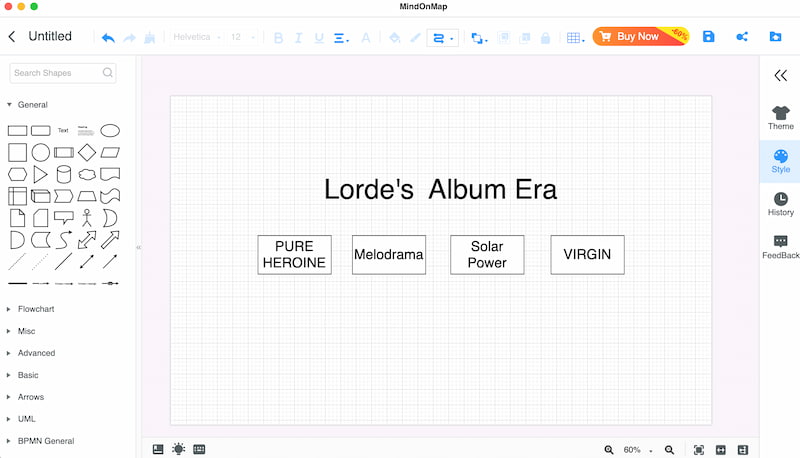
Finally, create the overall look by choosing the Theme of your map. Then, click the Export button and select the desired format.
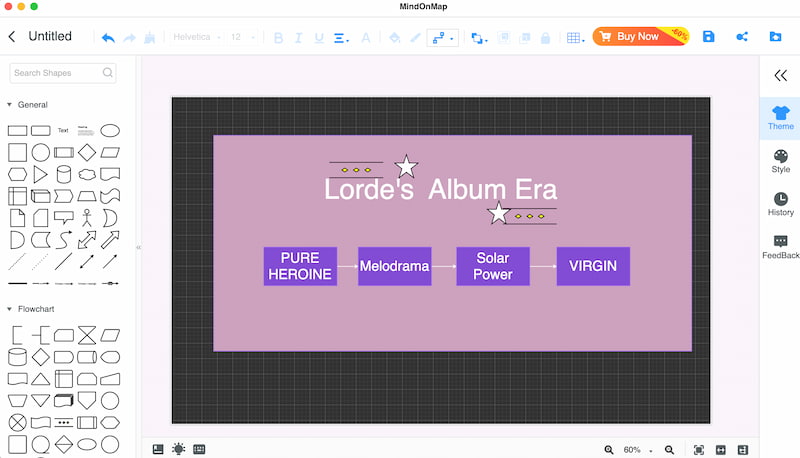
The MindOnMap tool is excellent for creating mind maps of your needs. We can see that the tool is very easy to use. Moreover, the tool enables you to have full control over the design you need.
Part 3. FAQs about Creating Mind Map Using Copilot
What is Microsoft Copilot?
An AI-powered assistant called Microsoft Copilot has been incorporated into Word, Excel, OneNote, and other Microsoft 365 products to assist users with productivity, organizing, and content creation.
Is visual mind mapping natively supported by Copilot?
No. There is no native visual mind mapping available in Copilot. On the other hand, it can help with concept organization and exporting content that can be put into programs like Mind Map AI or XMind.
How can I generate ideas for mind map material with Copilot?
Copilot will generate important points and subtopics that you can then graphically organize by asking it questions, such as Create a mind map outline for [topic].
Conclusion
In conclusion, you may quickly produce organized ideas by combining Copilot with programs like XMind and Mind Map AI. After that, you may use MindOnMap to graphically alter your mind map to suit your needs by changing layouts, colors, icons, and other elements. Clarity, organization, and creativity are all enhanced by this combined approach. Try it now to use intelligent AI and adaptable mind-mapping tools to improve your planning and brainstorming process with ease. Indeed, creating mind maps using the online tool of MindOnMap is a great option. Use it now.