Most Exceptional Decision Tree Templates and Examples
Many organizations use decision trees for any purpose. A decision tree is a graphical tool of possible solutions when making decisions. Also, many professionals use a decision tree as a decision-making tool for analysis and planning. However, many people are having a hard time creating a decision tree. Also, people are searching for templates that they can use. So, in this guidepost, we will show you the best decision tree templates and examples that can help you.
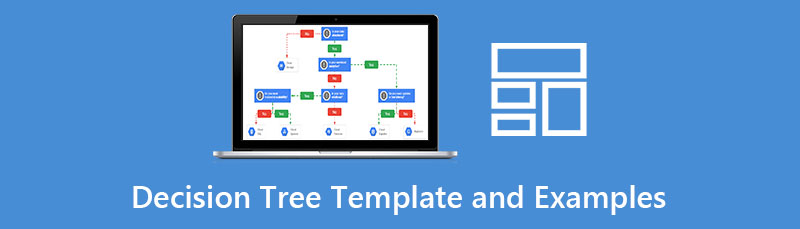
- Part 1. Decision Tree Templates
- Part 2. Decision Tree Examples
- Part 3. Bonus: Decision Tree Maker
- Part 4. FAQs about Decision Tree Templates and Examples
Part 1. Decision Tree Templates
Decision Tree Template in PowerPoint
There are many tools and applications that you can use for creating decision trees. With Microsoft PowerPoint, you can easily make your own decision tree. Using the built-in PowerPoint features, like the shapes and connectors, you can effectively make a decision tree and share it with your team. And below, we will show you two templates you can set as a reference for creating a decision tree.
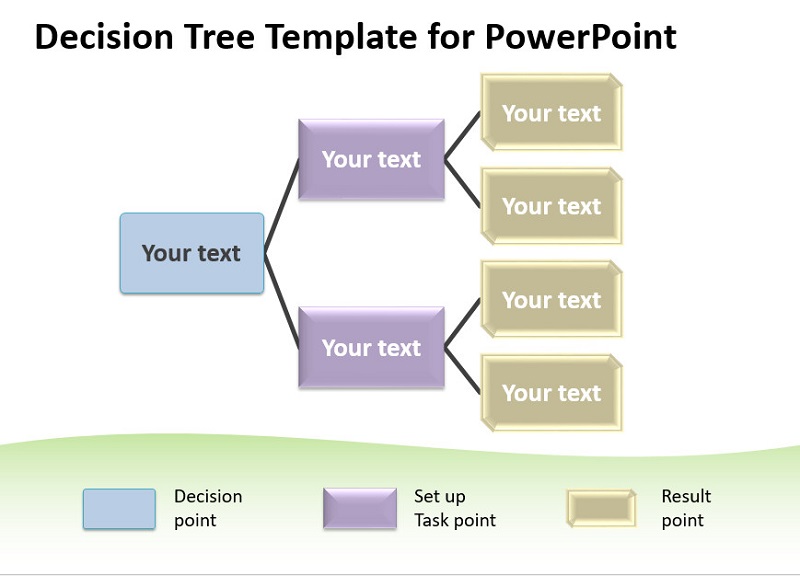
This template is a tree diagram template in PowerPoint that you can edit to make a decision tree. This decision tree diagram template contains three levels and an editable field. Furthermore, it has multiple side designs with some tree diagrams for PowerPoint and Google Slides. This template is easy to make and follow. Therefore, if you are new to creating decision trees, then this template is good for you.
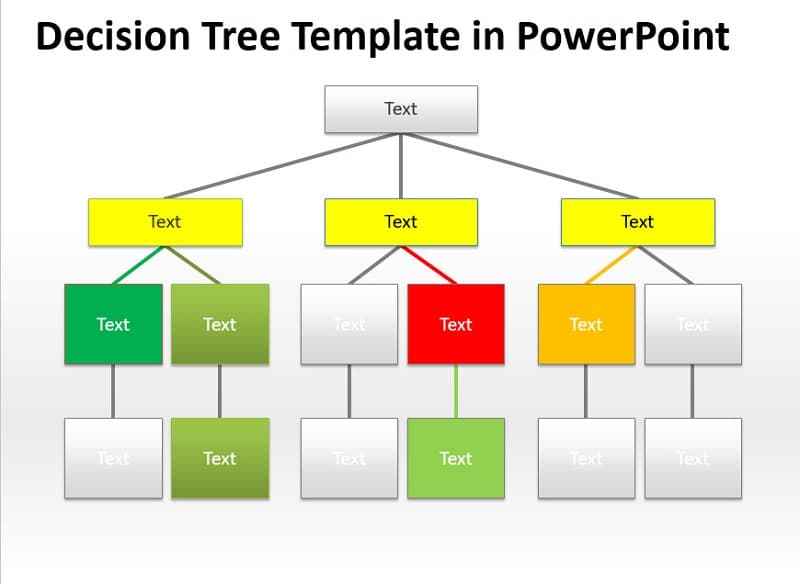
This is another decision tree template in PowerPoint you can edit or copy. You can effortlessly make a decision tree diagram using shapes and lines. As you can see in the image, you can change the color of the figures or rectangles to portray the flow of your decision-making. Moreover, you can also make this decision tree diagram using the SmartArt feature of Microsoft PowerPoint. So, if you want to start making a Decision Tree using PowerPoint, you can make this diagram as your reference.
Decision Tree Template in Word
Another application that you can use for creating a robust decision tree is Microsoft Word. Thai application is not just an application for creating documents. You can also use this tool for making decision trees. Additionally, you can edit your decision tree based on your preference using the shapes and line segments. Also, with the SmartArt graphics, you can use different shapes and functions for your decision tree. What’s good about using Microsoft Word for creating a decision tree is that you can download the app on all operating systems, like Windows, macOS, and Linux.
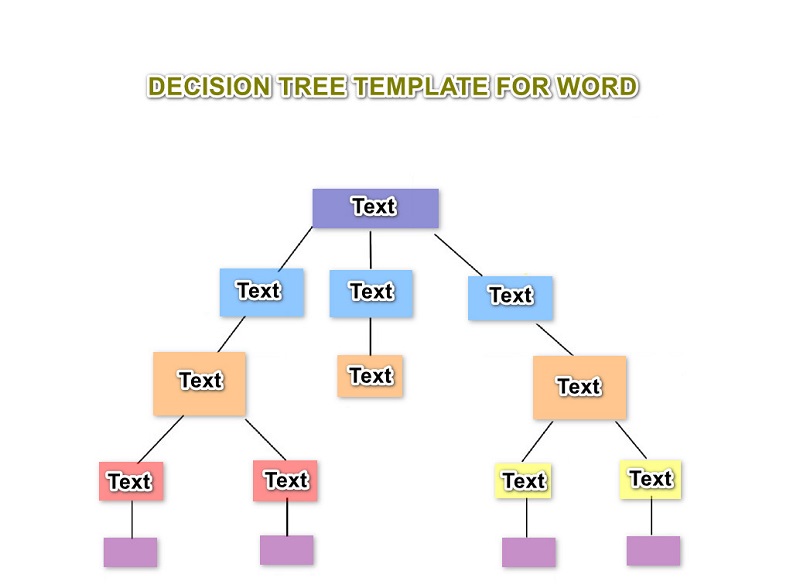
This decision tree template for Word is straightforward to create. You just need to use the Shapes tool to create the rectangular shape. You will also need line segments which you can see in the Shapes panel. Connect the shapes using the line segments to create branches for your decision tree. Moreover, this decision tree template for Word is easy to understand, and you can export it and share it with your team.
Decision Tree Template for Excel
Many professionals also use Microsoft Excel to create a unique decision tree. Microsoft Excel is a spreadsheet application for organizing numbers and data with formulas and functions. But did you know you can also create a decision tree with Microsoft Excel? In addition, many beginners prefer using Microsoft Excel to create decision trees because, with this software, you can easily create a decision tree using the SmartArt graphics feature. Also, like the tools above, you can download this app on all operating systems. So, if you want to use a decision tree template in Excel, continue to read below.
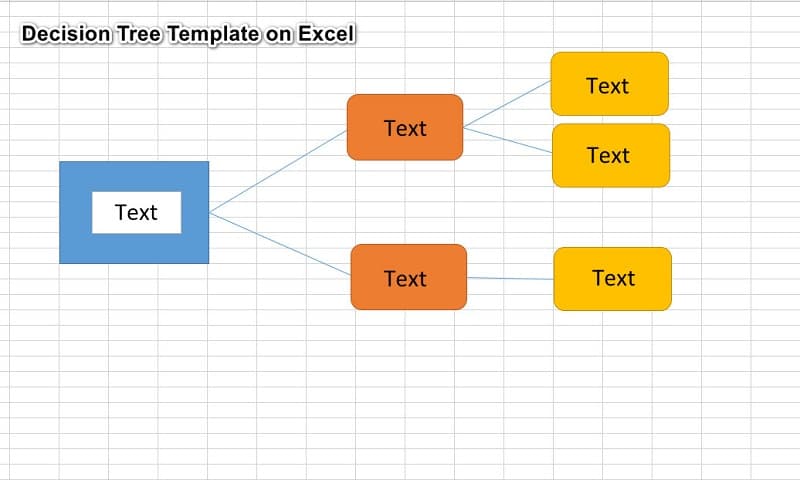
This template of the decision tree is easy to make. Using Excel’s SmartArt graphic features, you can use shapes and line segments necessary for making a decision tree. To use the shapes and lines, navigate to Insert > SmartArt on the Illustrations panel. And there, you will see all the shapes you can use to create an excellent Decision Tree diagram. Furthermore, you can change the fill color of the shapes as you prefer.
Part 2. Decision Tree Examples
Before we go to decision tree examples, we will first simply explain a decision tree's structure. Every decision tree has three parts:
◆ Root node
◆ Leaf node
◆ Branches
These three parts are what build up a decision tree. No matter what type of decision tree, it always starts with a specific decision. And this decision is depicted with a box, which is called the root node. At the same time, the root node and the leaf nodes hold some questions you have to answer, which leads to the final answer or conclusion.
Example 1. Personal Decision Tree
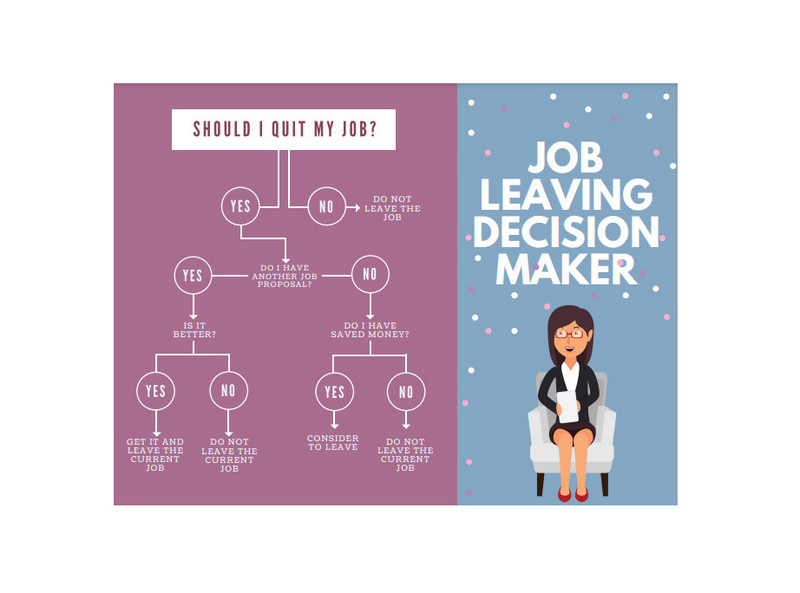
This is a sample of a decision tree that depicts whether you should quit your job. Before quitting a job, you need to consider some important decisions and questions. That’s why this Decision tree can help you decide.
Example 2. Financial Decision Tree
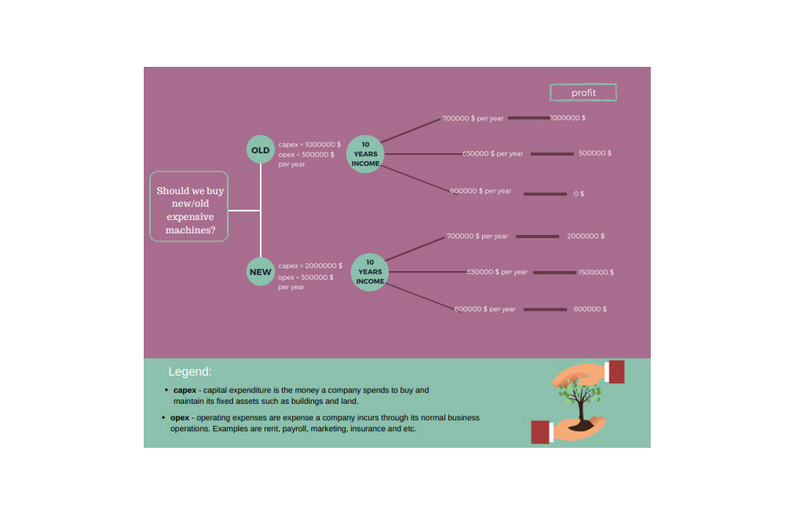
This decision tree example represents a financial consequence of investing in new or old machines. For instance, you want to invest in a new or old machine. By using a decision tree, you can answer all the questions and possibilities in detail without suffering from wrong consequences.
Example 3. Project Management Decision Tree
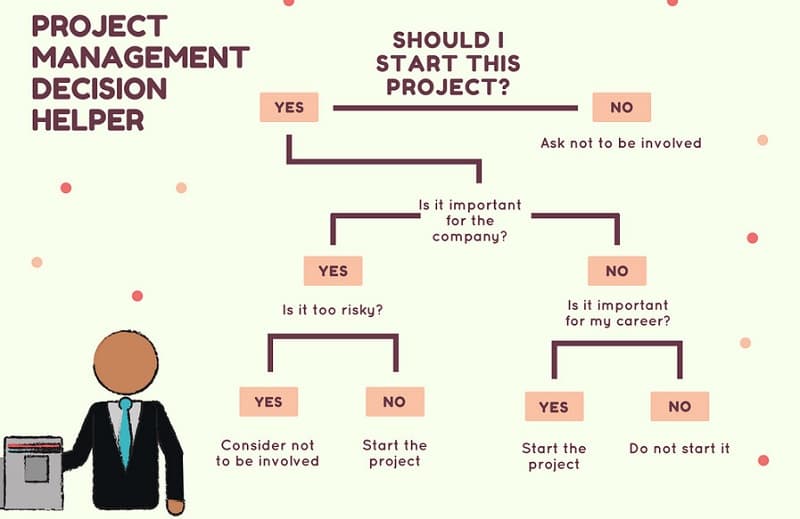
This example is a decision tree of a person deciding whether to start a project or not. And for example, you are an IT professional, and you are deciding whether you need to start a new project or not. You need to consider all the possible outcomes and consequences before deciding.
These decision tree examples with solutions will surely help you grasp how to create a decision tree. No matter what situation you’re in, as long as you need to make decisions, you can use a decision tree to decide professionally and effectively.
Part 3. Bonus: Decision Tree Maker
Now that you learned how to start a decision tree, the question is, what is the best application to make a decision tree?
MindOnMap is a diagram maker that allows you to make a simple decision tree. Using its Right Map or Tree Map, you can create an excellent decision tree that you can share with others. Additionally, it has many shapes and icons that you can use to make your decision tree look professionally made. What’s even fantastic about MindOnMap is that it has ready-made templates that you can access if you do not want to start from scratch. MindOnMap is a user-friendly application, so if you are a beginner, you will not have a hard time using this tool. Furthermore, it is free and accessible on all web browsers, like Google, Firefox, and Safari.
Secure Download
Secure Download
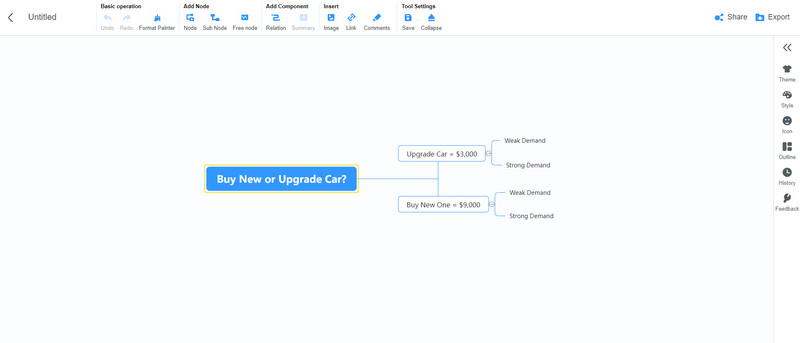
Part 4. FAQs about Decision Tree Templates and Examples
Can a decision tree have three branches?
Yes. A decision tree has three kinds of nodes and branches. Therefore, a decision tree can have three or more branches.
What is the disadvantage of using a decision tree?
One of the disadvantages of creating a decision tree is that they are unsteady compared to other decision predictor diagrams.
What is the difference between a decision tree and a flowchart?
Flowcharts are diagrams used to describe activities involved in a project. In comparison, decision trees are diagrams for single classifications only.
Conclusion
Above are free decision tree templates and examples you can use to create a decision tree. So, if you are thorned in a complex problem that you need to deal with, a decision tree is a great way to find a solution. And if you are looking for the best decision tree maker, then MindOnMap is there to help you.











