In-depth Review of Compare and Contrast Thinking Map: Know and Learn to Create
In academe, different insights and ideas may exist from time to time. That is why it is crucial to mind map every detail and information we may need in the future. We also need to compare and contrast the ideas to understand and know what is better between the two points or ideologies. That is why this piece of information proposes to help us make it possible by utilizing a Compare and Contrast Thinking Map. We will first understand the definition of the map and its essence. Then after that, we will see different methods to create one. We will introduce the best mind mapping tools: MindOnMap, ThinkingMaps, and Miro. Please proceed to the later part of this article to know more.
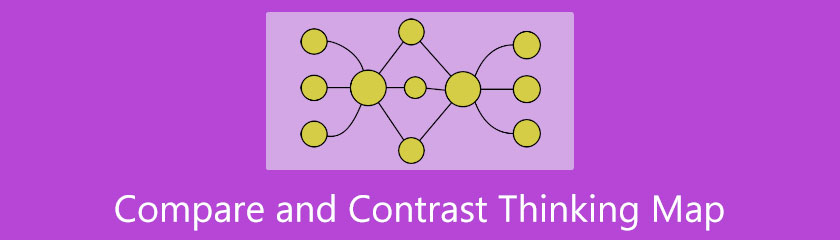
- Part 1. What is Thinking Map for Compare and Contrast
- Part 2. How to Use a Compare and Contrast Thinking Map
- Part 3. How to Create a Compare and Contrast Thinking Map
- Part 4. FAQs about Compare and Contrast Thinking Map
Part 1. What is Thinking Map for Compare and Contrast
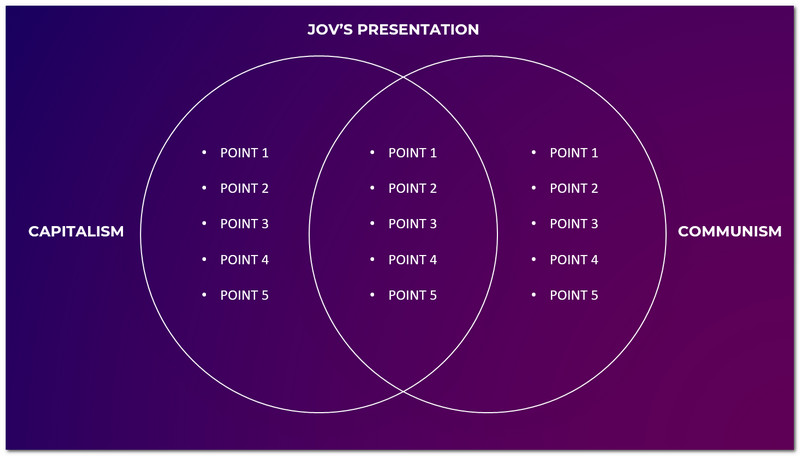
A Thinking Map for Compare and Contrast is an element that brings interactive organizers. This map can help different personnel in academic fields, especially with the students and educators. We can also use this outline to see the similarities and differences between the two points as an overview. It is a great medium to know and understand better within the choices. That is possible through the help of specific factors and criteria. In addition, it is also a read, think, and compare map. That means, for us to possess the ability to create one, we need to follow the process. We will go there in the following parts of this article.
Part 2. How to Use a Compare and Contrast Thinking Map
As we are getting curious about using a Compare and Contrast Thinking Map, we shall first know the different kinds of Compare and Contrast Thinking Map. In connection with that, there are different kinds of Thinking Maps for comparing and contrasting ideas and points. A few of these are the Bridge Thinking Map Compare and Contrast and the Bubble Thinking Map for comparing and contrasting. A Bridge Thinking Map uses lines to know the differences between velocity, speed, ratings, and more. Users use this by creating a line from the left side going to the right corner. Meanwhile, the Bubble Thinking Map uses circle elements to add the points we need to compare and contrast ideas. Therefore, using a Compare and Contrast Thinking Maps requires adding features to your layouts, such as lines, circles, arrows, and colors.
Part 3. How to Create a Compare and Contrast Thinking Map
In creating a Compare and Contrast Thinking Map, we can suggest three of the great mind mapping tools that we can use. This software possesses practical tools for making the maps hassle-free. Kindly proceed and see their features and instructions in creating a map.
1. MindOnMap
The first on the list is the great MindOnMap. This mind mapping tool is an online tool that possesses all the functions we need to create Thinking maps easily. It offers tremendous elements such as shapes, colors, fonts, templates, and more. For that, a professional and presentable is now a few clicks behind with MindOnMap. Also, all of these tools come with a straightforward process to use. That means even the new users will not have a problem using it. Please check out the instructions below on making a map with MinOnMap.
Secure Download
Secure Download
Go to the official website of MindOnMap. From there, select the Create Your Mind Map.
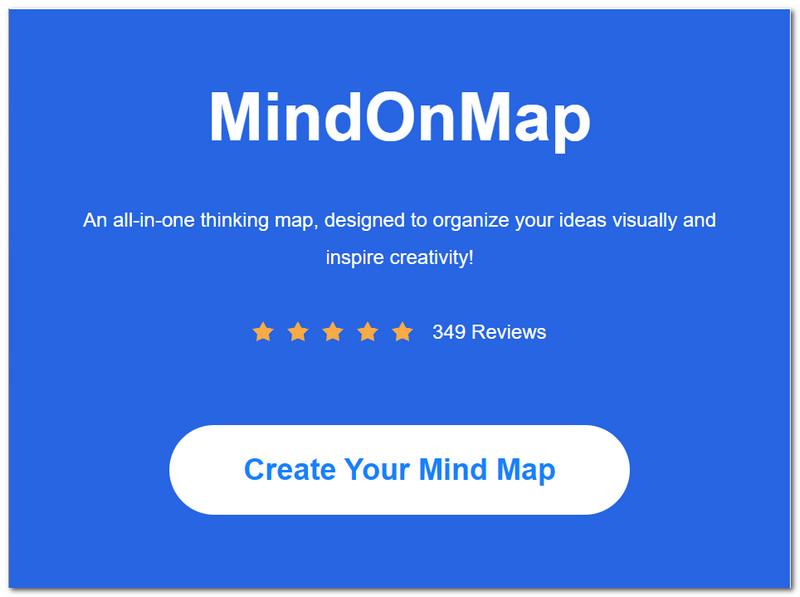
After going to a new tab, click the New button at the top right portion of the website. This step will allow you to choose the map you may use and create. Select the one you prefer.
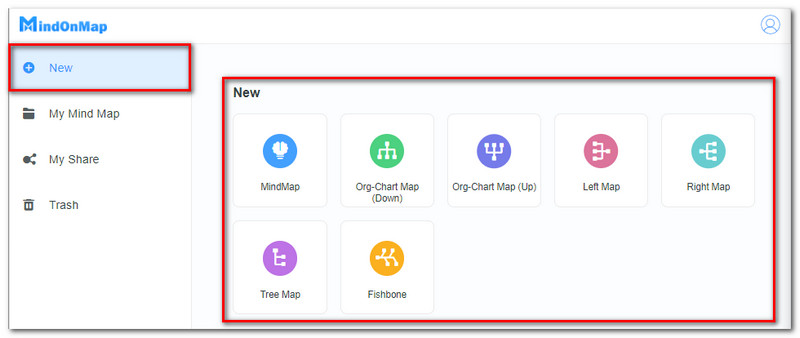
In this case, we create a Compare and Contrast Thinking Map using the Organization map. You may now see the Main Node on the interface that will serve as your starting point.
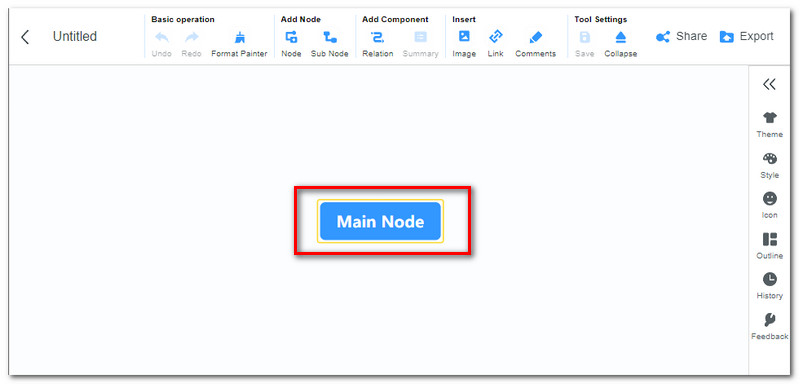
Click the Main Node and rename it following your topic as we start the map. Then click the Node under Add Node at the top of the web page.
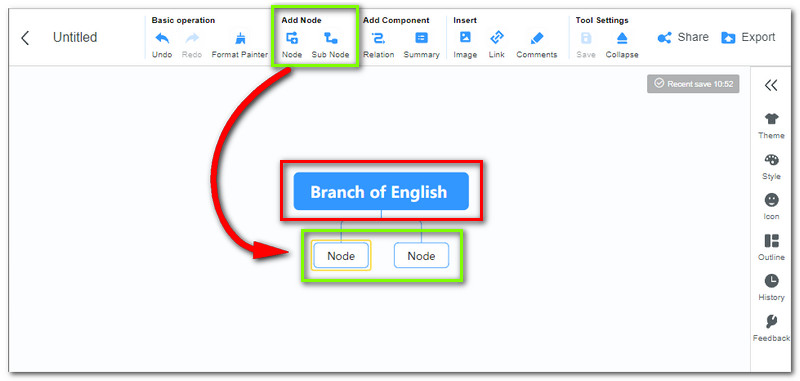
The next crucial step is adding the Text and Colors to make your map looks comprehensive. Continue adding Nodes. After that, click each node and type the point you want to include with your map.
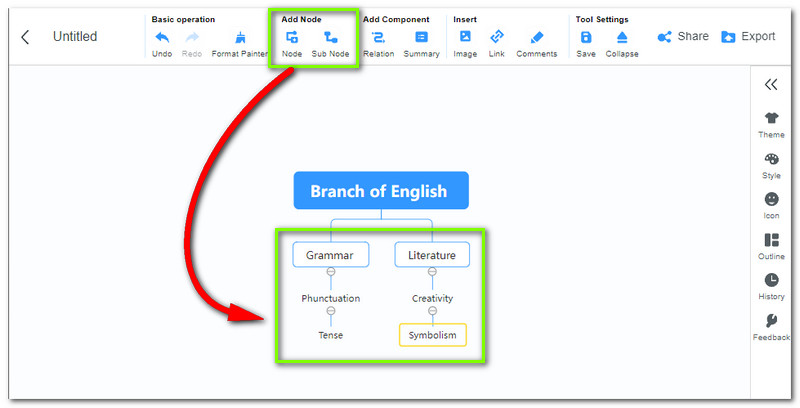
After all those steps, you may proceed to the finalizing process by adjusting some nodes or adding more color to them.
For the saving process, click the Export icon on the top portion. Then choose the kind of format you need. After a few seconds, the saving process will occur.
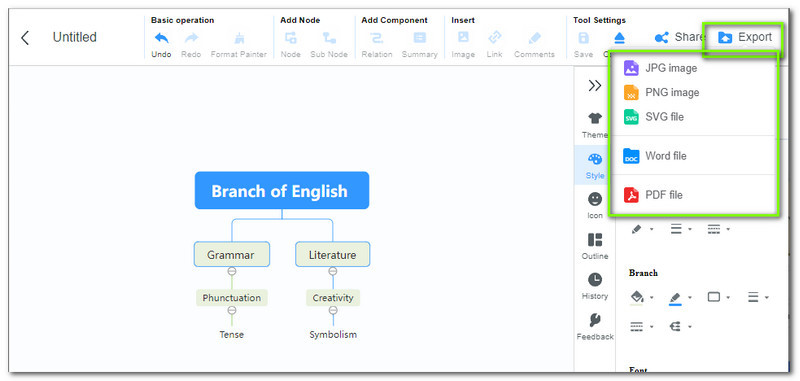
2. ThinkingMaps
Another helpful tool we can use for creating Comparing and Contrast is the ThinkingMaps. This application is a professional website and tool that can help us generate Thinking Maps such as the Bubble Thinking Map and Double Thinking Maps. It can also give you different representatives to help you create maps. Also, its official website can help us understand the definition and usage of other maps. See the guidelines below in getting a representative that can help you create a map.
Access the website of ThinkingMap. Then from the web page, click the Plan Your Journey with a Rep. button. It is the first button among the three.
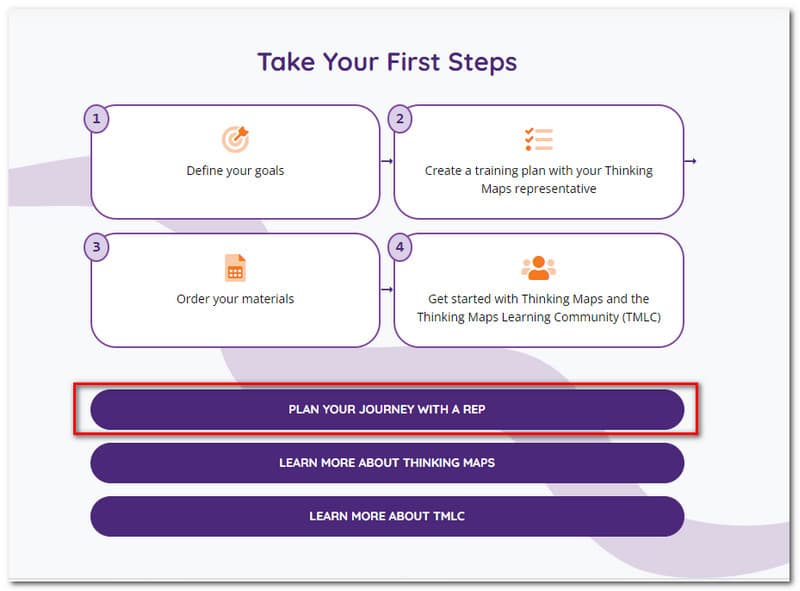
After going to a new tab, click the New button at the top right portion of the website. This step will allow you to choose the map you may use and create. Select the one you prefer.
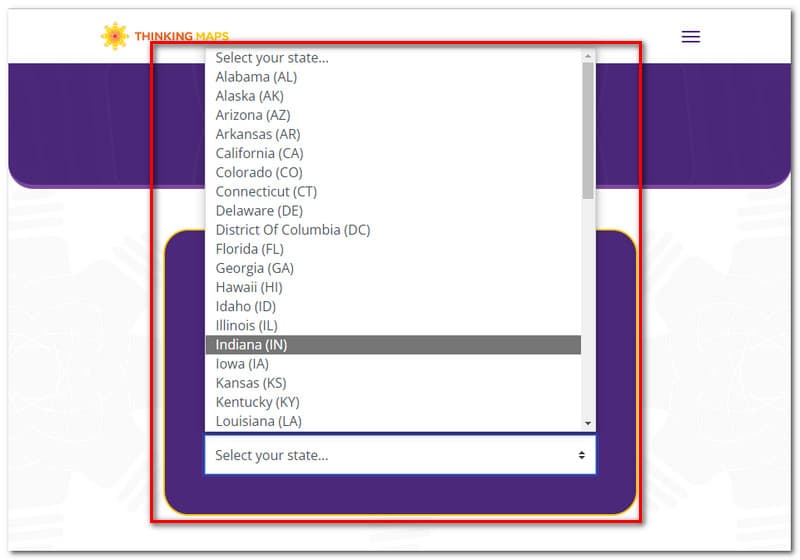
The contacts of your representative will now appear on the website. That means it is now the time to contact your representative.
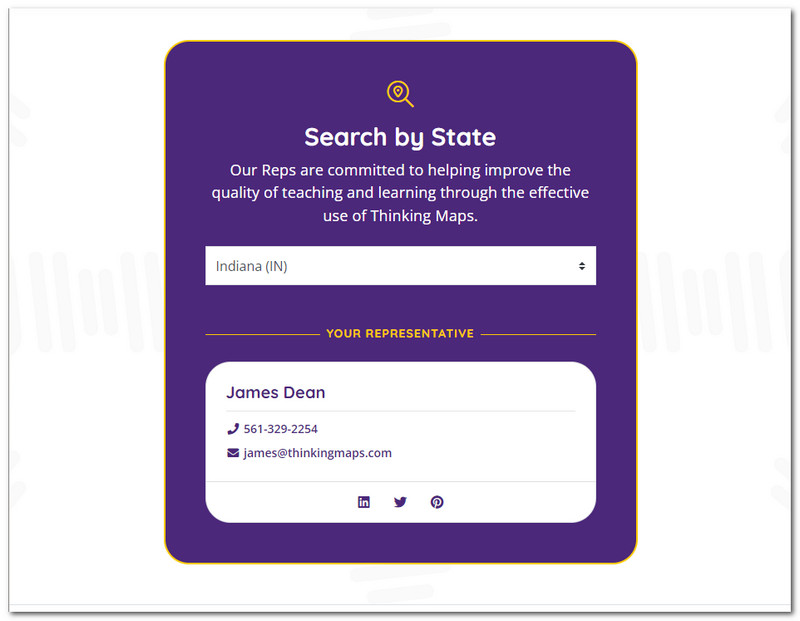
3. Miro
Miro is also a fantastic company that offers the most effective tool we need. Indeed, Miro also provides a mind mapping tool that offers excellent features that can help us create a Thinking map for comparing and contrasting. Here are the steps to make it.
See the website of Miro Mind Map. Then click the Create Your Mind Map.
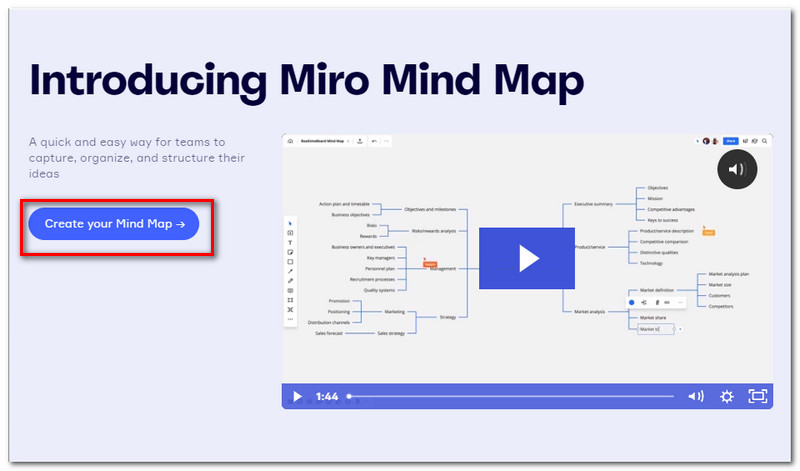
Sign up for free. You can connect your Google Account, FaceBook, and more.
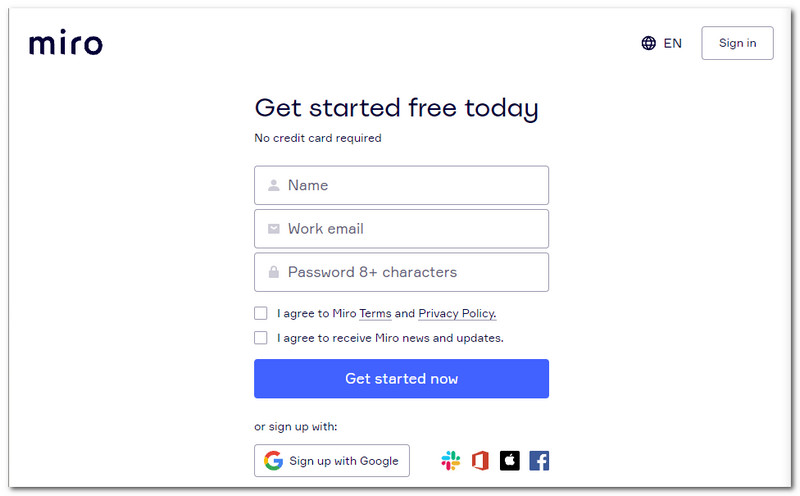
You can use the default template. Then label each element in the canvas.
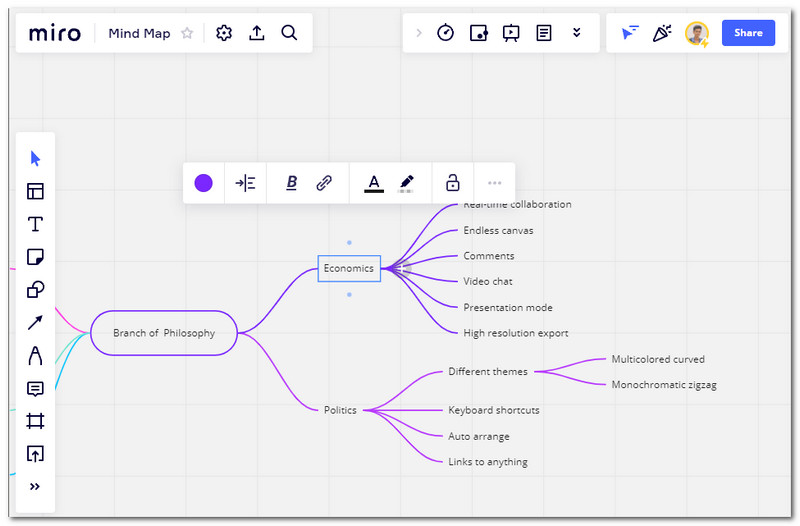
Make some adjustments to the pints and colors. Then save your map by clicking the Export button at the top portion of the web page. A list of formats will appear; choose one.
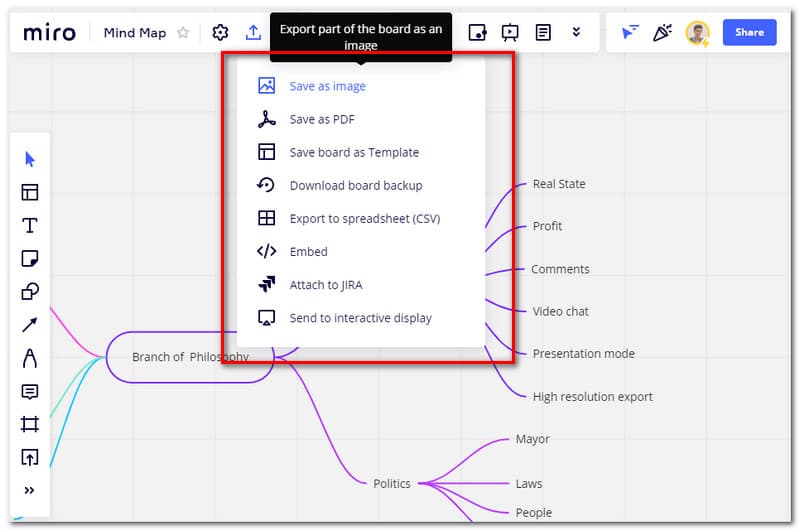
Further Reading
Part 4. FAQs about Compare and Contrast Thinking Map
What are the other Thinking Maps we may use for presenting ideas?
Graphic charts, mind maps, and a database excel will do. These are outlines that can bring comprehensive ideas and information to everyone. In addition, these maps and presentation techniques are straightforward to use, even in rush presentations.
What is the recommended Contrasting map for beginners?
A Venn Diagram is an excellent map that most students and educators recommend for new users. It is very easy to lay out and understand.
May I contrast and compare more than two points with Thinking Map?
Yes. You can compare and contrast more than two points by creating a Double Bubble Thinking Map. This map will allow you to analyze at least four points.
Conclusion
It is now clear the essence of a Comparing and Contrasting Thinking Map, and we can also see a different tool - MindOnMap - that can help us make on. We hope this article helps you with your school errands. You may also share this with your classmates or co-workers to help them too.











