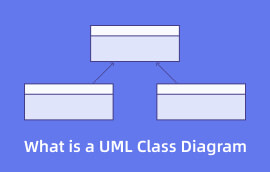What is UML Use Case Diagram: Symbols, Templates, Tool, and Tutorial
Do you desire to model the basic flow of an event, or do you want to organize and define functional requirements in a system? Then maybe you are talking about the Use Case diagram. This diagram is what you need to achieve your goal. In that case, this guidepost will provide you with everything you need to learn about the UML use case diagram. In addition, you will learn the basic methods to create this diagram. If you are eager to learn all these, you must read this article right now!

- Part 1. What is A UML Use Case Diagram
- Part 2. UML Use Case Diagram Symbols
- Part 3. UML Use Case Diagram Templates
- Part 4. Free Excellent UML Use Case Diagram Creator
- Part 5. How to Create UML Use Case Diagrams
- Part 6. FAQs about UML Use Case Diagram
Part 1. What is A UML Use Case Diagram
Use case diagrams aid in capturing system requirements and depict a system's behavior in UML. The scope and high-level functions of a system are described in use-case diagrams. The interactions between the actors and systems are also depicted in these diagrams. Use-case diagrams show what the system does and how the actors utilize it, but they do not show how the system works within. Moreover, the context and requirements of either the complete system or the critical components of the system are illustrated and defined through use-case diagrams. A single use-case diagram can represent a complicated system, or several use-case diagrams can represent its components. Use case diagrams are often created in the early stages of a project and are used as references throughout the development process.
◆ Before creating a project, you can make a use-case diagram to model a business. This way, all participants in the said project share an understanding of the business's customers, workers, and activities.
◆ Users can create a use case diagram to capture the system requirements. It is also to present to others what the system is capable of.
◆ A use case diagram is helpful during the analysis and design phase. It can indicate the classes that the system requires.
◆ Use-case diagrams are helpful in pinpointing system tests throughout the testing phase.
Part 2. UML Use Case Diagram Symbols
Here are the UML use case diagram symbols you can encounter and use when creating a UML use case diagram.
Actor
The actor designates a function performed by a user or any other system that engages with the topic.
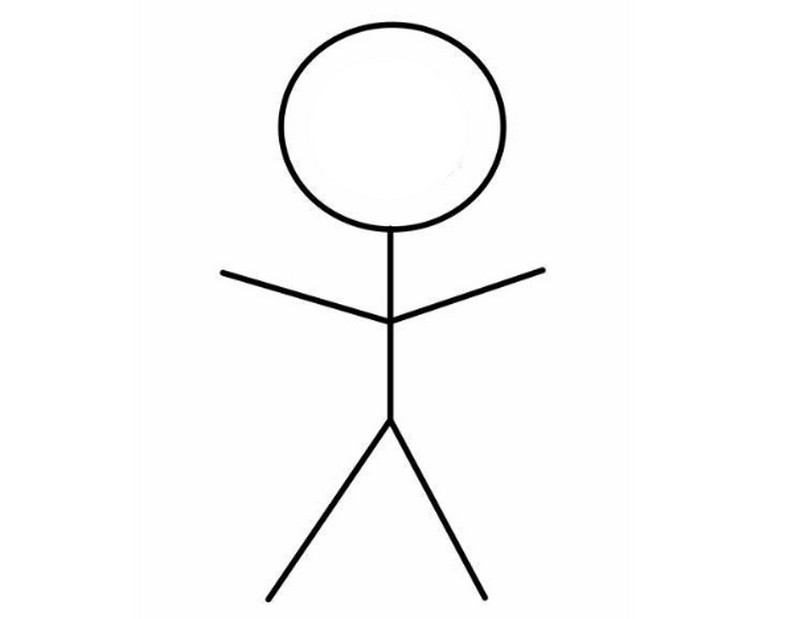
Use Case
It is a set of instructions for completing a task that often describes interactions between an actor and a system.
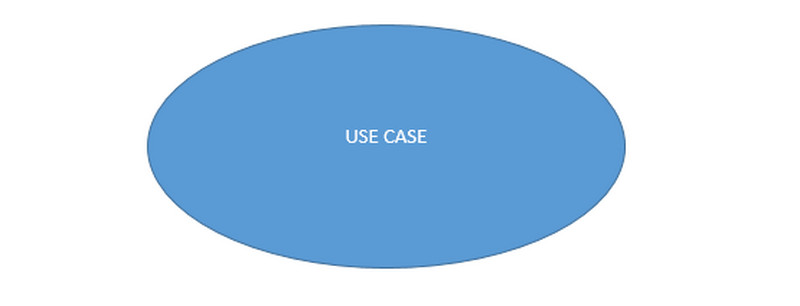
Package
Elements are grouped using packages, which also provide namespaces for the grouped items.
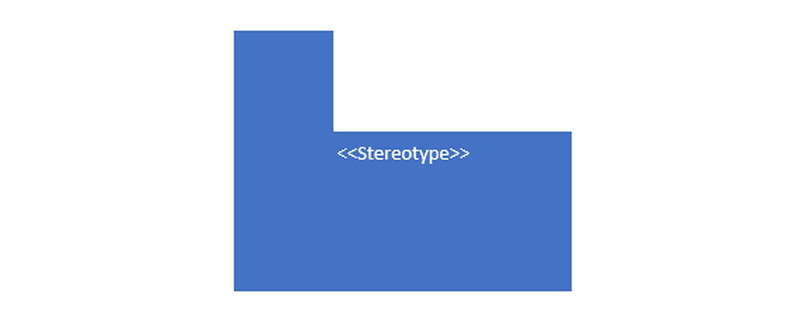
Objects
Model pieces called objects represent instances of a class or classes.
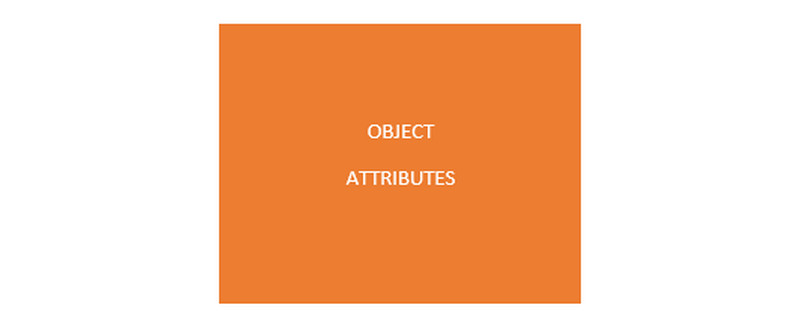
Interfaces
Model elements called interfaces specify sets of operations that other elements, like classes or components, must implement.
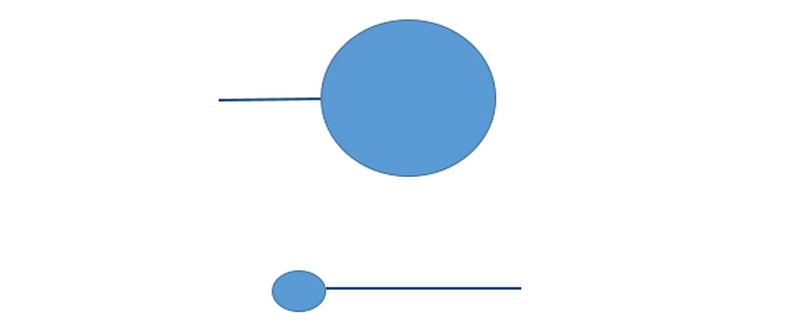
Constraints
You can enhance the semantics of a UML model element using the extension technique known as constraints.
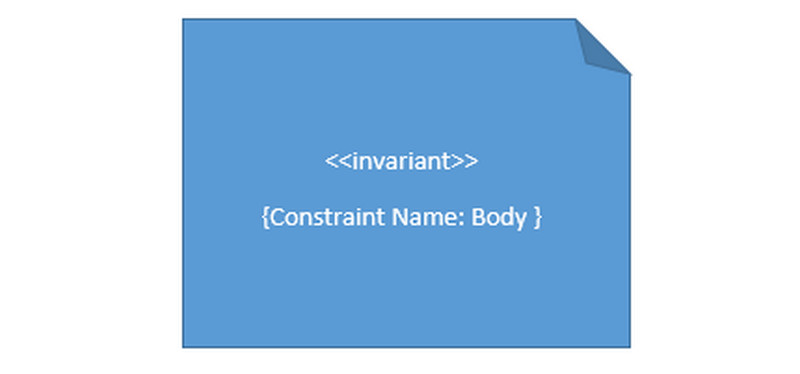
Note
It contains textual information or comments.
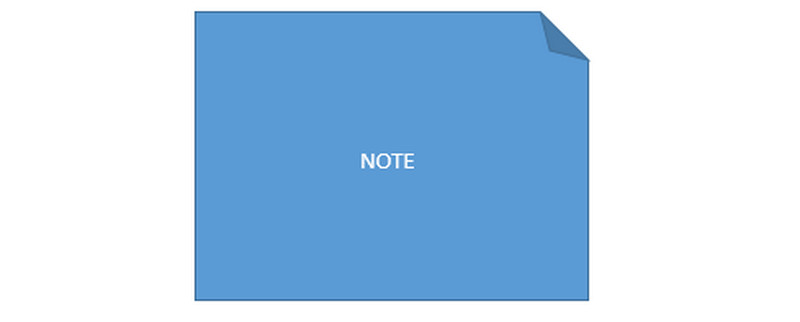
Part 3. UML Use Case Diagram Templates
You can see in this part the various and most commonly-used UML use case templates.
Book Publishing UML Use Case Template
This use case diagram shows the steps necessary to write and publish a book. This diagram can be inserted into your use case scenario to assist your team in publishing the next great hit, whether you're an author, agency, or retailer.
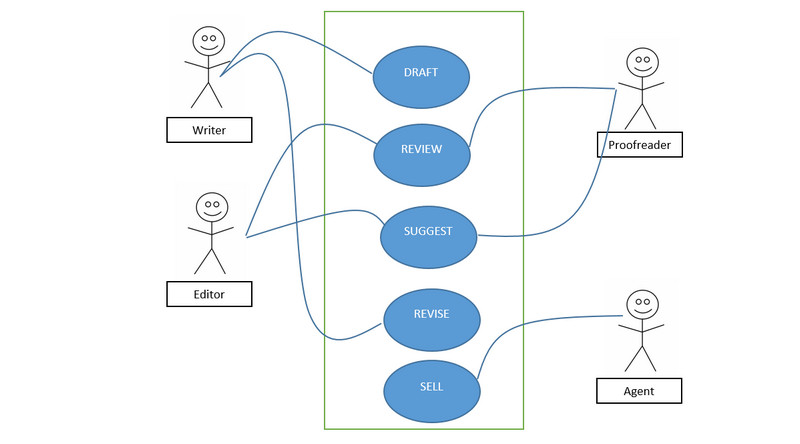
ATM UML Use Case Template
You can see below another example of a UML use case template. The template is about the ATM and its flow.
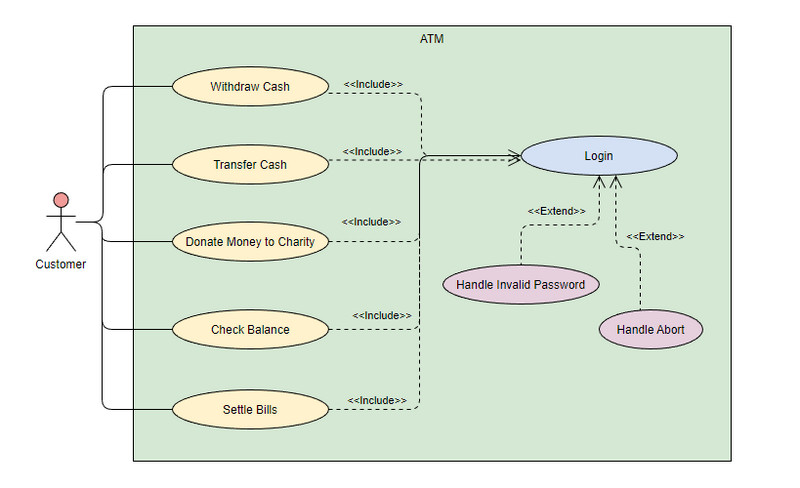
Broadcast System UML Use Case Template
Another template you can see is about the Broadcast system.

Part 4. Free Excellent UML Use Case Diagram Creator
Are you looking for a free UML use case diagram tool you can use? MindOnMap is the ideal tool for drawing a UML use case diagram. A top-notch web-based tool for mind mapping, creating presentations, graphics, different maps, etc., is MindOnMap. Creating a UML use case diagram with this tool is as simple as ABC. It provides several items you can use to build a diagram. It offers many forms, hues, themes, dividing lines, font types, and more. Also, the tool offers an intuitive interface for all users. It is not difficult to create a UML use case diagram because the steps are also trouble-free.
Moreover, MindOnMap has an automatic saving feature. The tool may automatically store your work while you work on the diagram to prevent data loss. If you save your final UML use case diagram, you may have more possibilities. The diagram can be exported into output formats, including DOC, PDF, SVG, JPG, and PNG. Also, you may share the output's URL with other people so they can edit the diagram, which will improve teamwork. Last but not least, any browser can utilize MindOnMap for free. Chrome, Firefox, Safari, Opera, Edge, and more platforms all support the tool.
Secure Download
Secure Download
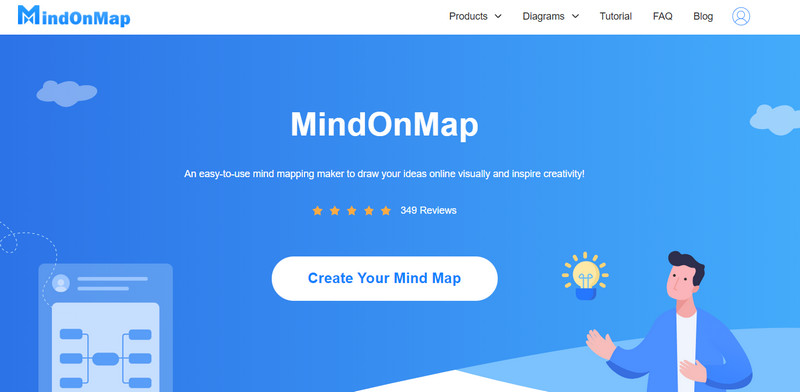
PROS
- It offers an intuitive interface that is suitable for beginners.
- The tool is 100% free.
- Accessible to all web platforms.
- It offers an auto-saving feature.
- It can export the final output to PDF, JPG, PNG, SVG, and more formats.
CONS
- An internet connection is necessary to operate the tool.
Part 5. How to Create UML Use Case Diagrams
After knowing the most excellent UML use case diagram maker in the previous part, which is MindOnMap, you will now learn the UML use case diagram tutorial below.
Open your browser from your computer. Visit the MindOnMap website and create your MindOnMap account. Then, click the Create Your Mind Map button from the main webpage.
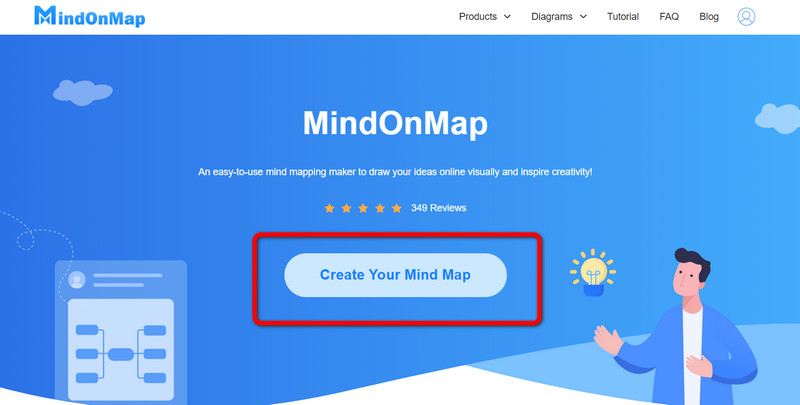
Another webpage will appear on the screen. Select the New option and click the Flowchart icon.
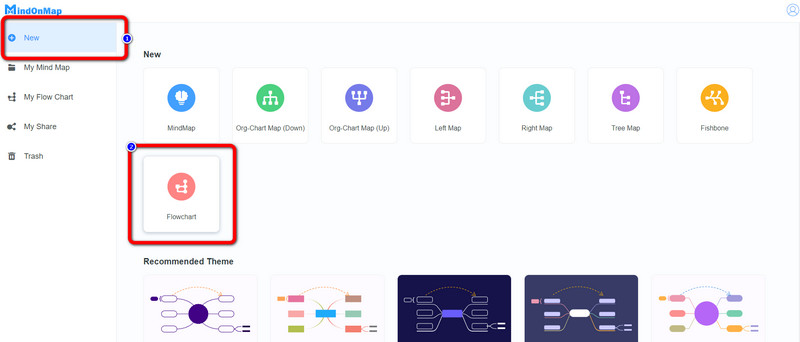
Afterward, the main interface will show up on the screen. You will see the various shapes you can use on the left part interface. You can see different tools for inserting color, tables, text, font styles, and more on the upper part. Also, free themes are on the right interface, and saving options are in the upper right corner.
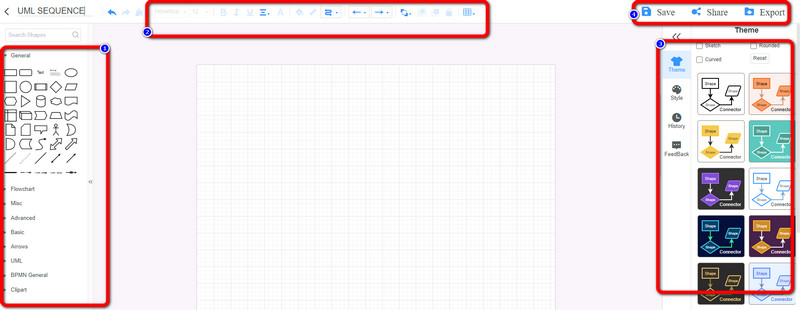
Drag and drop the shapes from the General option to create the UML use case diagram. If you desire to insert text inside the shape, double-left-click the shape. In addition, go to the Fill Color option to put color on the shapes. You can also use various Themes on the right interface.
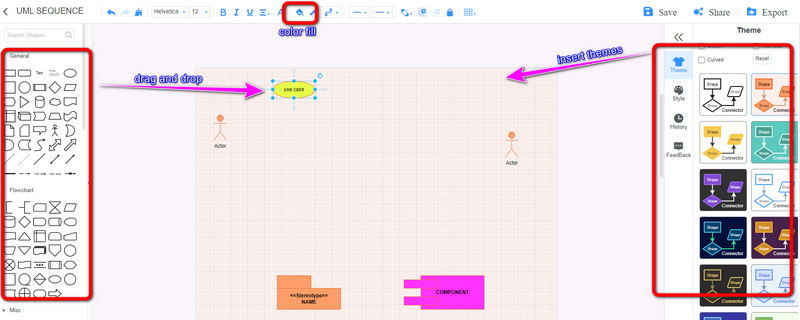
After creating the UML use case diagram, you can save it by clicking the Save option on the right corner of the interface. Click the Share option to get the link of the output. Also, click the Export option to save your output into various formats like SVG, PNG, JPG, DOC, and more.
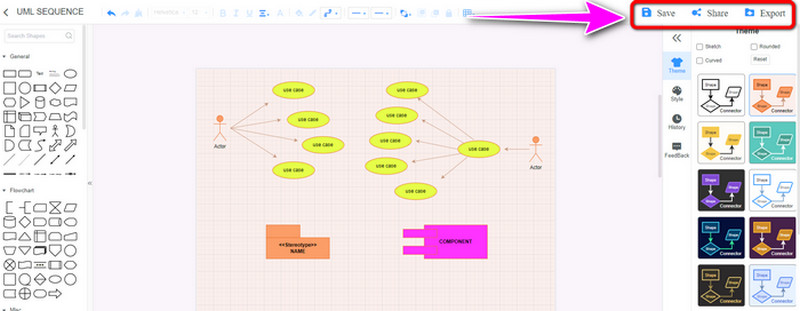
Further Reading
Part 6. FAQs about UML Use Case Diagram
1. What are the UML use case diagram relationships?
There are main relationships on the UML use case diagram. These are Association, Generalization, Include, and Extended relationships.
2. What are the benefits of using a UML use case diagram?
This type of UML diagram is used to analyze various systems. It allows you to visualize various roles in a system, especially how they interact.
3. What is the difference between UML and a Use Case diagram?
UML contains various diagrams, and the Use Case diagram is part of it. UML use case diagram defines the software design’s behavioral component. In addition, UML contains a class diagram, a component diagram, and more.
Conclusion
To conclude this article, you have now given another knowledge about the UML use case diagram, including its symbols, templates, etc. Also, you have learned the best UML use case diagram tool you can use to create one. In that case, to create a UML use case diagram easily and instantly, use MindOnMap.