How to Make a Fishbone Diagram with the Dominant Online and Offline Diagram Makers
A fishbone is the type of diagram frequently used to show the cause and effect of a matter. In other words, this kind of diagram shows the entirety of a segment, including the positive and the opposing sides. Furthermore, it is on this type of diagram where the errors made by a machine or a human are identified. On that note, a company, whether big or small, as well as the people who study the cause and effect segment, need this diagram. Thus, if you are one of those who want to know how to make a fishbone diagram, then you must see this article for sure. It is because this article outlines the steps on how to do it using the best programs that you must utilize online and offline.
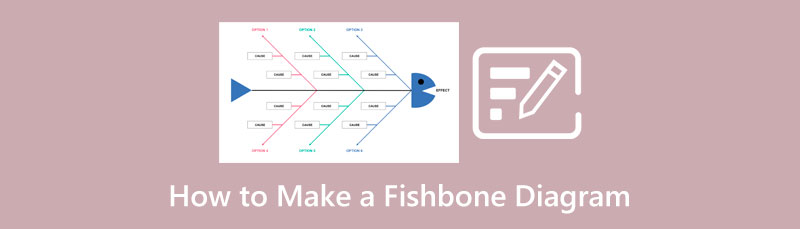
- Part 1. How to Create a Fishbone Diagram Online Handily
- Part 2. 2 Adaptable Ways to Create Fishbone Diagram Offline
- Part 3. FAQs about Making a Fishbone Diagram
Part 1. How to Create a Fishbone Diagram Online Handily
Here is an easy way to make a fishbone diagram online using the simple yet efficient MindOnMap. MindOnMap is a free mind mapping tool that consists of stencils and elements that work on flowchart and diagram creation. For this reason, creating your fishbone diagram using this free and accessible tool will enable you to create a compelling diagram indicating the cause and effect of your subject matter. Furthermore, you will also love how smooth its navigation is, for it comes with hotkeys resulting in a fast procedure.
What’s more interesting about this MindOnMap is that it has a dedicated flowchart maker that contains almost all the characters that a flowchart needs. This maker can also be your means of creating a customizable diagram for fishbone. Thus, to learn the simple way how to create a fishbone diagram, then please see the steps below.
Secure Download
Secure Download
Guidelines in Making a Fishbone Diagram with MindOnMap
Visit the official website of MindOnMap and click the Create Your Mind Map tab to start. Now, begin by signing in to your email account for free, and then it will direct you to its diagramming page.
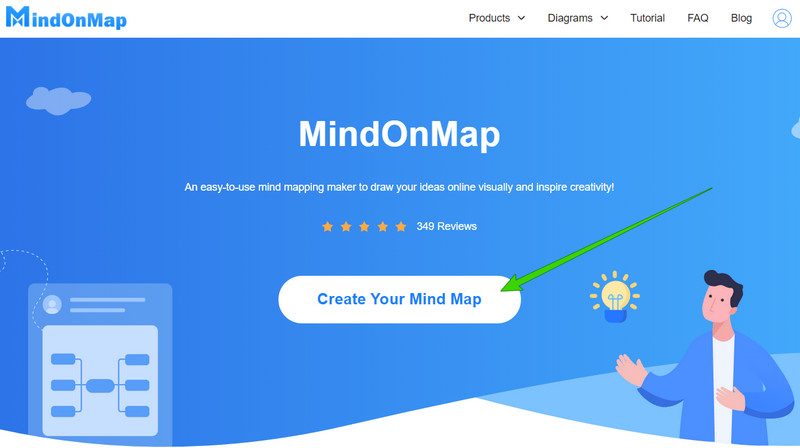
Upon reaching the main window, navigate to the New option. Then, pick the Fishbone selection from the templates available on the right part of the page.
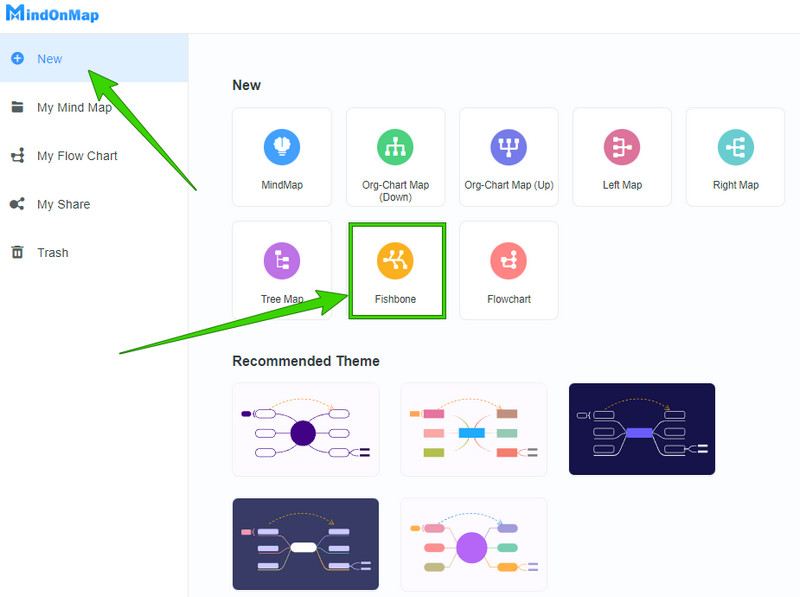
Once you reach the canvas, you can now start to work, so here’s how to use the fishbone diagram template of the tool. Add nodes to the diagram by pressing the Enter key on your keyboard simultaneously until you reach the number of nodes you need for your fishbone.
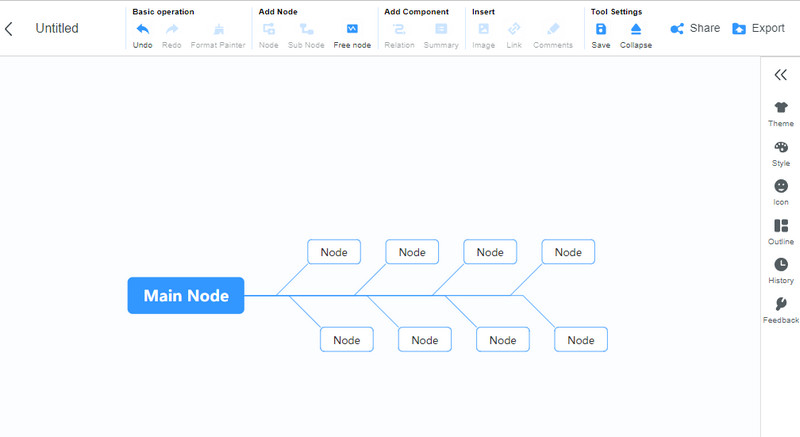
Then, you can now optimize the fishbone by labeling the nodes with the information. Also, you may apply themes, modify fonts, and apply some other styles to it by accessing the Menu tab on the right.
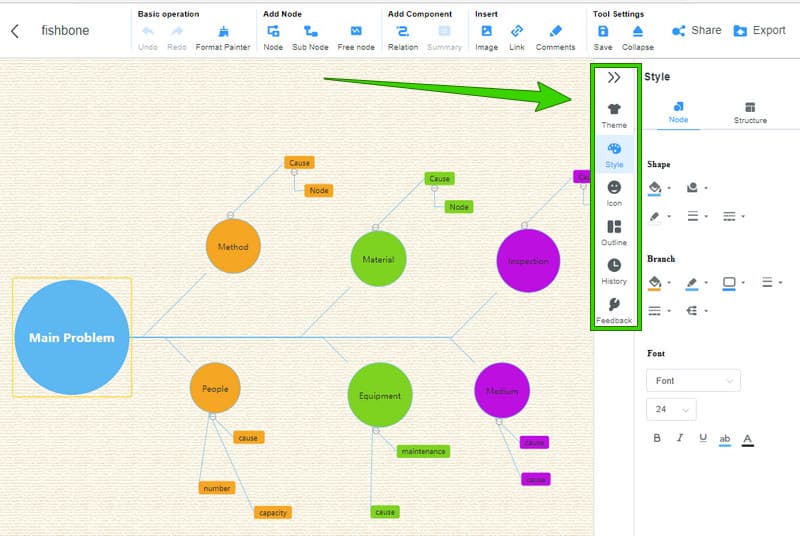
After the customization, you can now Export or Share the diagram for collaboration. If you choose to Export it, click the icon to execute the action, then pick a format for your output.
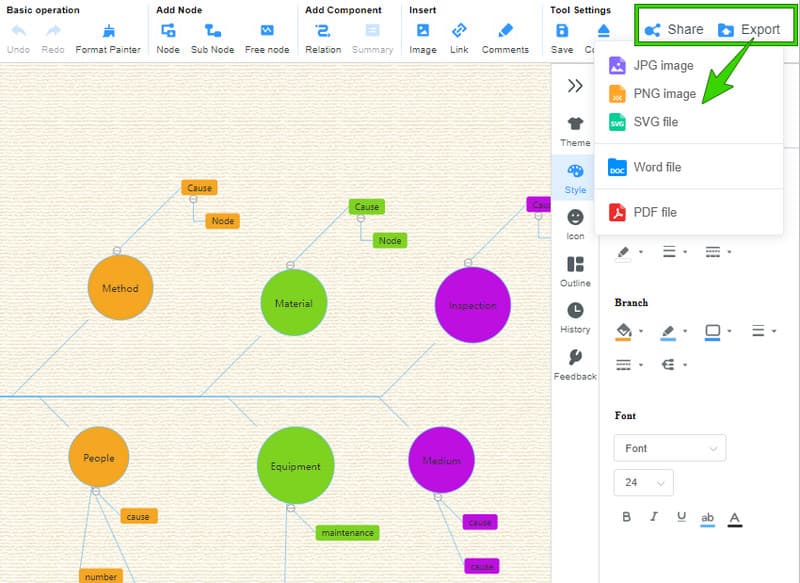
Part 2. 2 Adaptable Ways to Create Fishbone Diagram Offline
We have two adaptable solutions for you if you want to know how to prepare a fishbone diagram when you don’t have the internet to use.
1. Use Word
Word is one of the most popular word processors today. It is one of the components of Microsoft Office that can also be acquired as a stand-alone suite. Over the years, MS Word has provided its users with some additional and advanced stencils that they can use as an extension of its original function. Part of these stencils is the shape library of the software, which contains many different kinds of shapes, arrows, banners, and callouts. Fortunately, through those stencils, MS Word users can freely create mind maps, flowcharts, and diagrams. Therefore, let us see how this software works in making a fishbone diagram.
How to Create a Fishbone Diagram on MS Word
Launch Microsoft Word and begin with a blank page. Then, navigate to the Insert menu and look for the Shapes selection.
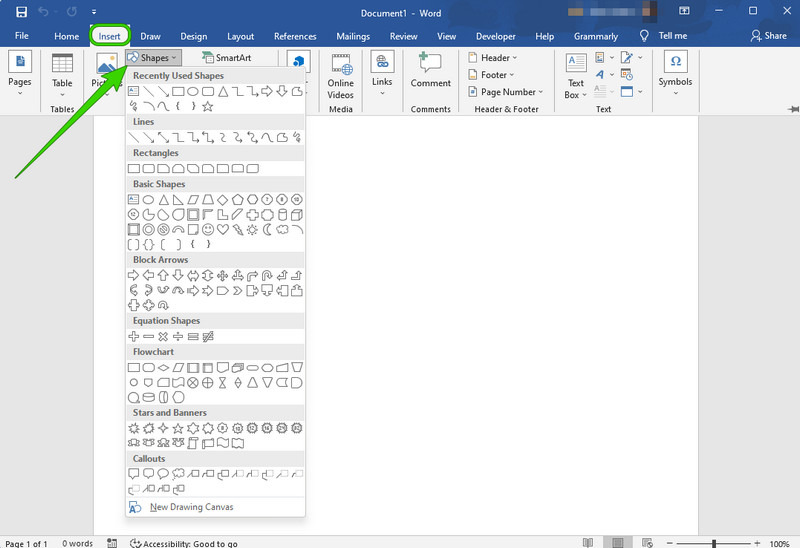
Now select the shape you will use for your main subject and for the sub-nodes of your diagram. Followed by selecting an arrow that will connect the nodes to the body of your fishbone. Please note MS Word enables you to design your fishbone freely, as long as it will appear just like a fish.
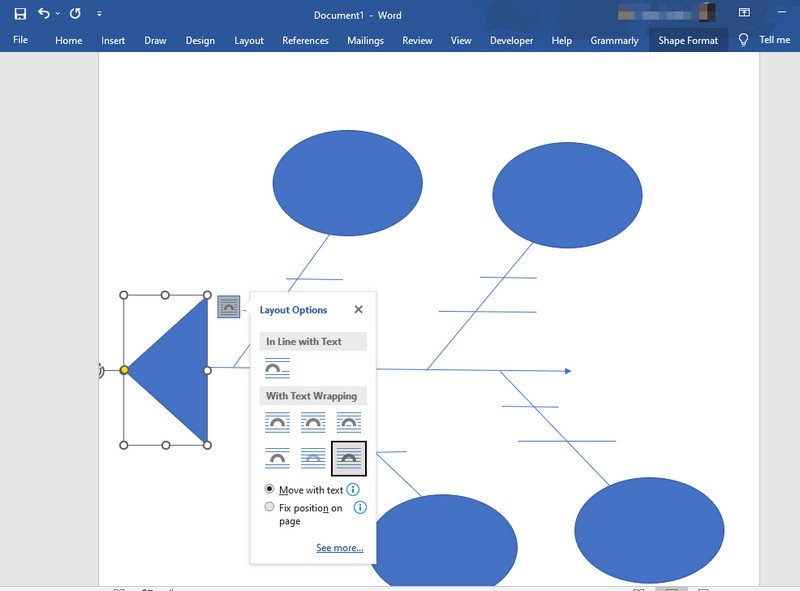
After that, please make time to customize the fishbone diagram by modifying the nodes’ colors and the text of information you put in to make it look lively. Right-click the node you want to customize to see the set of tools that you can use.
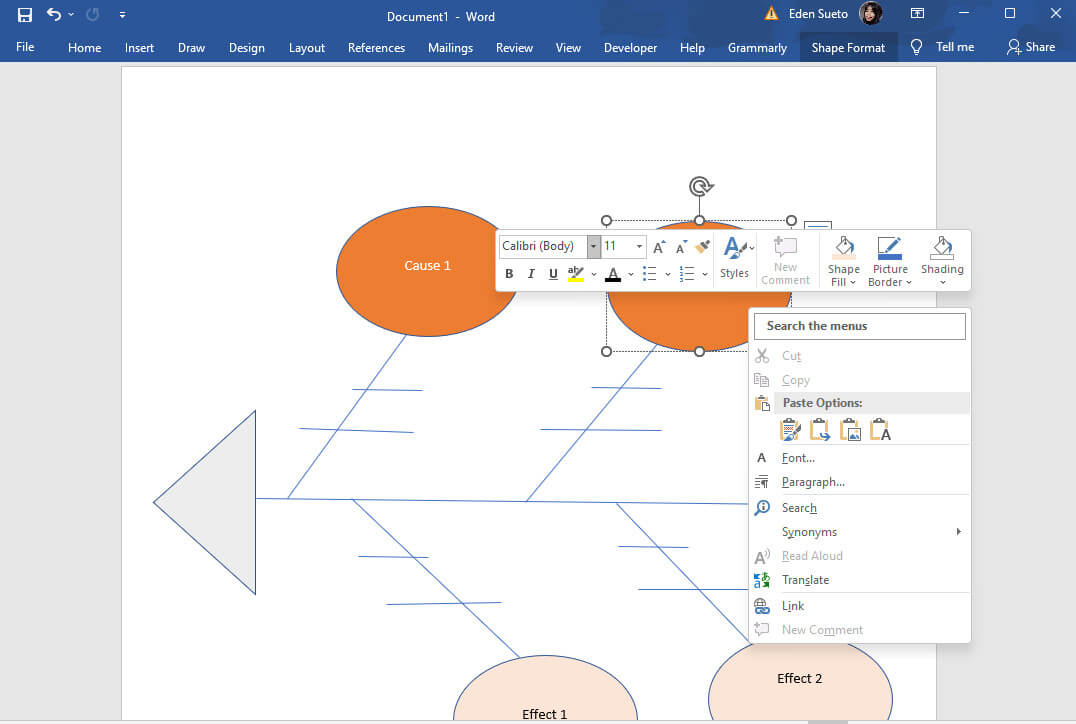
Once you’re done with your diagram, you can now save it. To do so, hit the Save icon at the top left corner of the interface. Set the detail on the popped-up window, then click the Save tab. That’s how to prepare a fishbone diagram on Word.
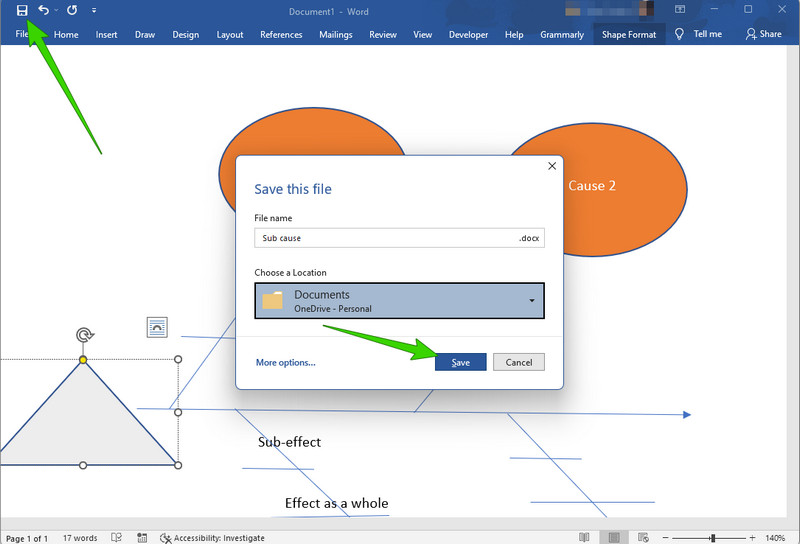
2. Use MS Paint
Paint is an open-source tool you can use to create a fishbone diagram for free. This program is also one of the products of the generosity of Microsoft. It is freely installed on the computer. Paint is intently made as a raster graphics editor. The fishbone diagram creator has multiple editing features along with other stencils that help users edit images freely. However, we cannot deny that MS Paint alone is not as advanced as other photo editing apps. Still, it is adequate software to assist you in claiming a nice, edited image.
On the other hand, having a set of shapes, MS Paint has been a good tool for creating a fishbone diagram. Want to know how it works? Then see the quick guidelines below.
How to Make a Fishbone Diagram Using Paint
Launch a blank page on MS Paint. Then, immediately access the Shapes on the upper part where the ribbons are laid.
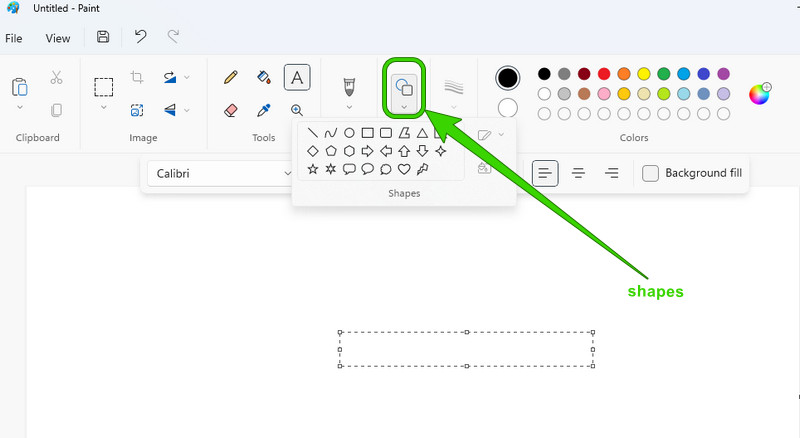
Select a shape to start building the fishbone. Then, use the straight line as your connector of the nodes.
Now click the A icon to add texts to your diagram, then the paint icon beside it to fill the nodes with colors.
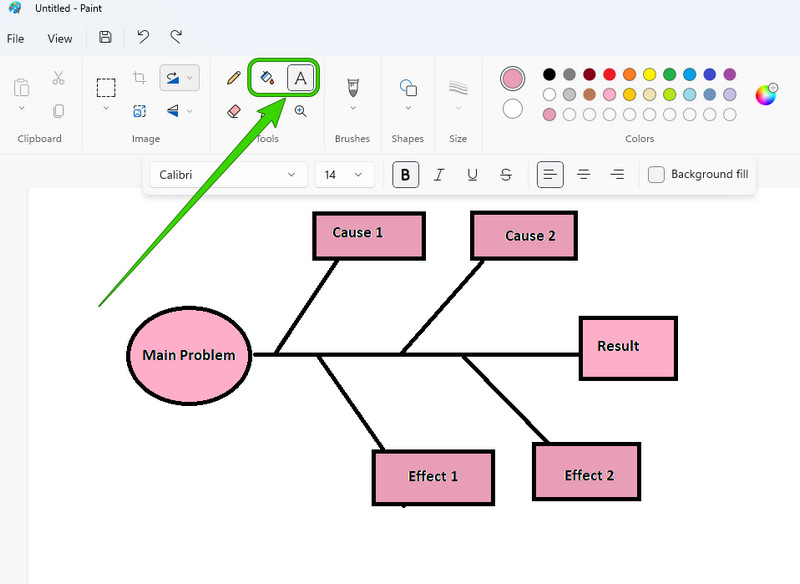
Then, hit File > Save As to save and export your fishbone diagram.
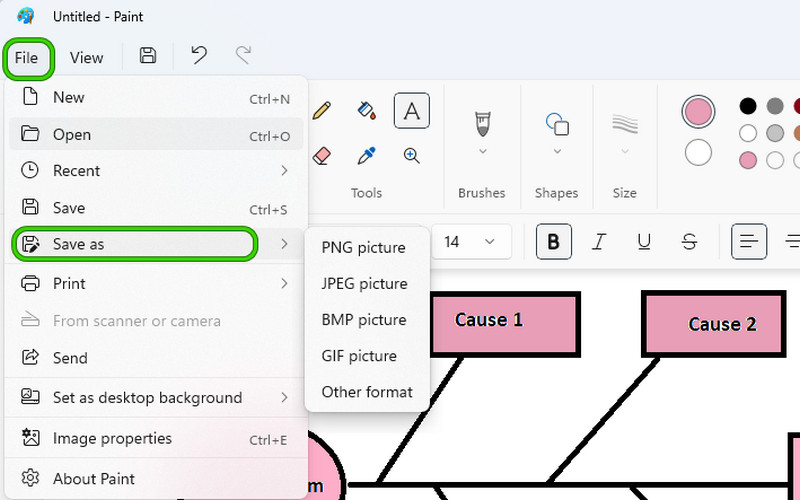
Part 3. FAQs about Making a Fishbone Diagram
Is there a fishbone diagram template in Excel?
No. But, Excel comes with a shape library, the same as MS Word, which you can use in creating a fishbone.
Can I print the fishbone diagram?
Yes. Printing the fishbone diagram you made is possible with all the fishbone makers presented in this article.
What is the other term for a fishbone diagram?
The Fishbone diagram, also known as the Ishikawa diagram, shows the cause and effect of a matter.
Conclusion
To conclude, the online and offline tools we presented in this post have guidelines that you can master on how to make a fishbone diagram plausibly. One doesn't need to be a professional to create a fishbone diagram. As long as he has a good diagram maker, he is good to go. All of the makers in this post are great. But if you want a more accessible tool with much more features to present, then it is the MindOnMap that you need to pick!











