Learn How to Make a Venn Diagram Easily [Simple Steps]
Venn Diagrams are widely used in different organizations. Commonly teachers use Venn Diagrams to illustrate, compare, and contrast ideas or topics to properly teach the lessons to their students. In addition, Venn Diagrams can be helpful in many aspects. They can be beneficial for business and marketing purposes. And if you are amongst the people who now know how to start creating a Venn Diagram, do not worry because we will teach you how to create one. This post will thoroughly learn how to make a Venn Diagram using the most outstanding tools.
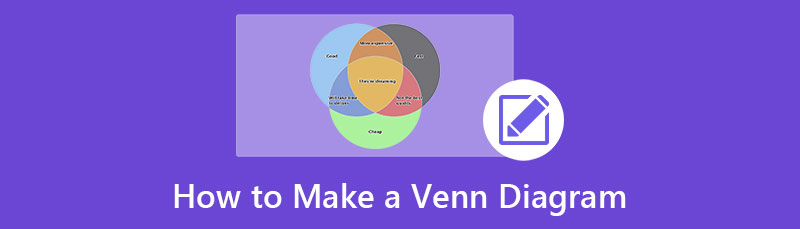
- Part 1. Recommendation: Online Venn Diagram Maker
- Part 2. How to Make a Venn Diagram
- Part 3. FAQs about How to Make a Venn Diagram
Part 1. Recommendation: Online Venn Diagram Maker
Nowadays, online tools are arising because most people now have internet access in their homes. And with that, there are also online applications that you can use to create Venn Diagrams. However, not all online tools are safe and free to use. We searched for the ultimate online Venn Diagram maker that many professionals recommend.
MindOnMap is the most reliable online diagram maker you can use for free on all web browsers, including Google, Firefox, and Safari. This online software allows you to create a Venn Diagram easily because it has an easy-to-use interface, which makes it beginner-friendly software. Additionally, it has ready- made themes that you can use to make different diagrams. And with MindOnMap, you can use tons of shapes, arrows, clipart, flowcharts, and more that can make your diagrams more professional. Furthermore, you can use this tool to create a mind map, organizational chart, treemap, etc. You can also export your output in different formats, such as PNG, JEPG, SVG, and PDF. Also, it enables you to input images, links, and icons to add flavor to your project.
Secure Download
Secure Download
Part 2. How to Make a Venn Diagram
If you do not know how to start creating your Venn Diagram, then we will help you with your problem. This part of the guidepost will discuss how to create a Venn Diagram using easy-to-do methods.
Method 1. Using MindOnMap
As mentioned above, MindOnMap is the most recommended online diagram maker you can use for free. So, if you want to create a fantastic Venn Diagram, follow the simple instructions below.
To use MindOnMap, open your browser and type MindOnMap on the search box. You can also click the provided link to be directed to the app’s main page. And then, sign in or log in to your account to access MindOnMap. Do not worry because the app is free to use.
Then, on the software’s main user interface, click the Create Your Mind Map button in the middle of the interface. Tick the New button to make a new project.
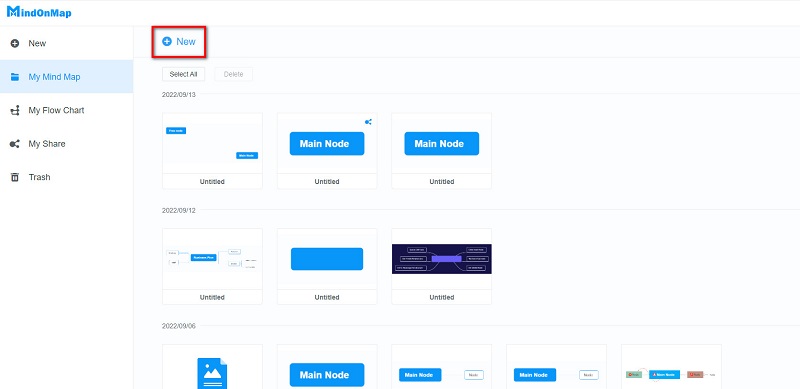
And on the next interface, you will see the diagram options and the recommended themes that you can use. To create a Venn Diagram, select the Flowchart option.
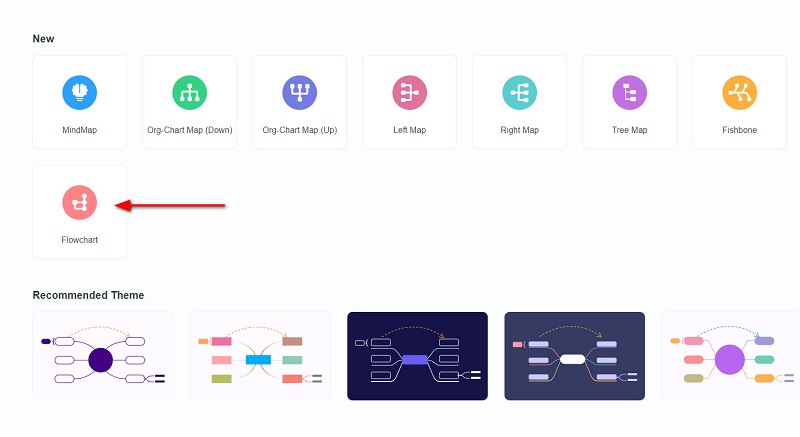
Next, you will see a blank canvas where you will create your Venn Diagram. On the shapes, select the Circle to make your Venn Diagram. Resize the circle based on your size preference, then copy and paste it to duplicate the first circle you created. Remove the fill of the circles so that the shapes will appear overlapping.
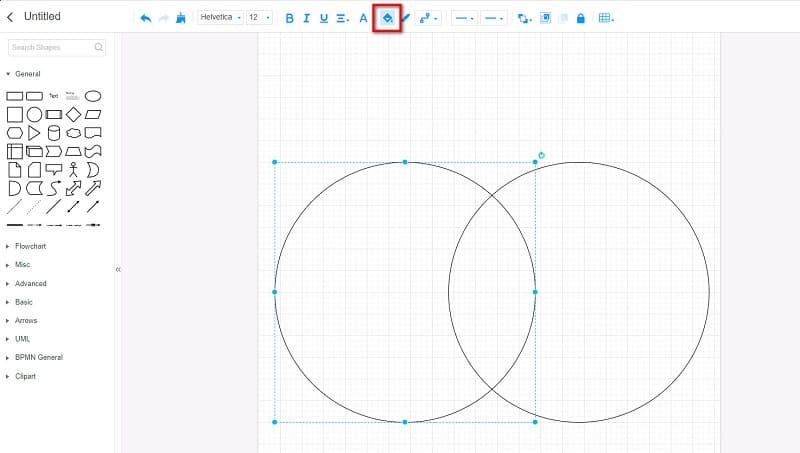
Merge the two circles by pressing CTRL + Left Click and CTRL + G on your keyboard. And to add the text, click the Text option from the shapes panel. Then, type the topics or ideas you want to compare or contrast.
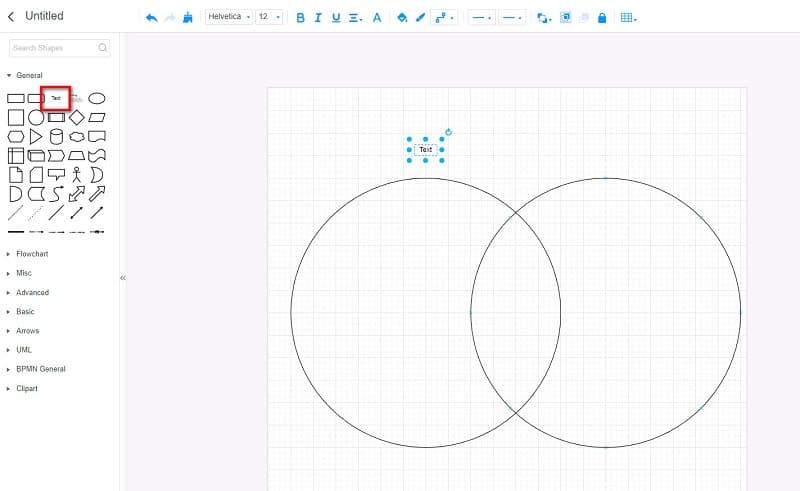
After creating your Venn Diagram, save your output by clicking the Save button. But if you want to save your output in a different format, click the Export button and select the output format you want.
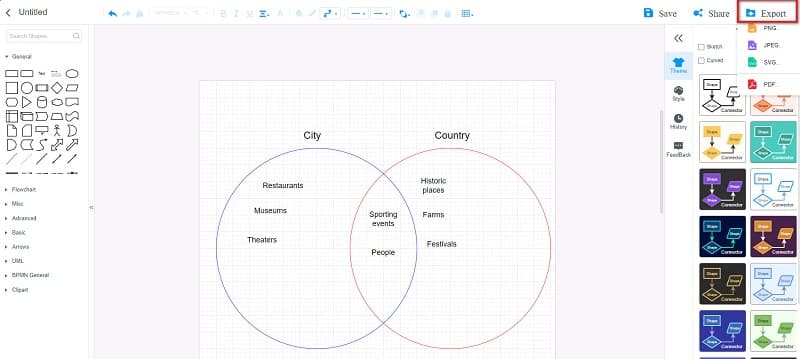
Way to go! Following the instructions above, you can quickly draw a Venn Diagram perfectly. What modifications you will do to create your Venn Diagram is now in your hands.
Method 2. Using Google Docs
Can I create a Venn Diagram using the Google Docs app? Yes, you can! Google Docs is not just an application for typing documents. You can also use this tool to create simple Venn Diagrams. You can use the Drawing option on the Insert tab to create a Venn Diagram using Google Docs.
Moreover, it has an intuitive interface, making it a user-friendly tool. Also, you can use Google Docs online and for free. The downside of using Google Docs to create Venn Diagrams is that you cannot design your diagram based on your preference. You cannot also save your output in different formats. Nonetheless, it is still a good app for creating Venn Diagrams.
How to create Venn Diagram for free using Google Docs:
First, open your browser and access Google Docs. Then, create a new document. On the main interface, click the Insert tab. And then, select the Drawing option to make your Venn Diagram, and click the New option.
On the Drawing window, click the Shapes icon to open the shapes you will use to create your Venn Diagram. Choose the Circle shape and copy and paste it to duplicate the shape. Remove the fill of your shapes by clicking the Fill color option.
Lastly, click the Save and Close button to save the Venn Diagram you created.
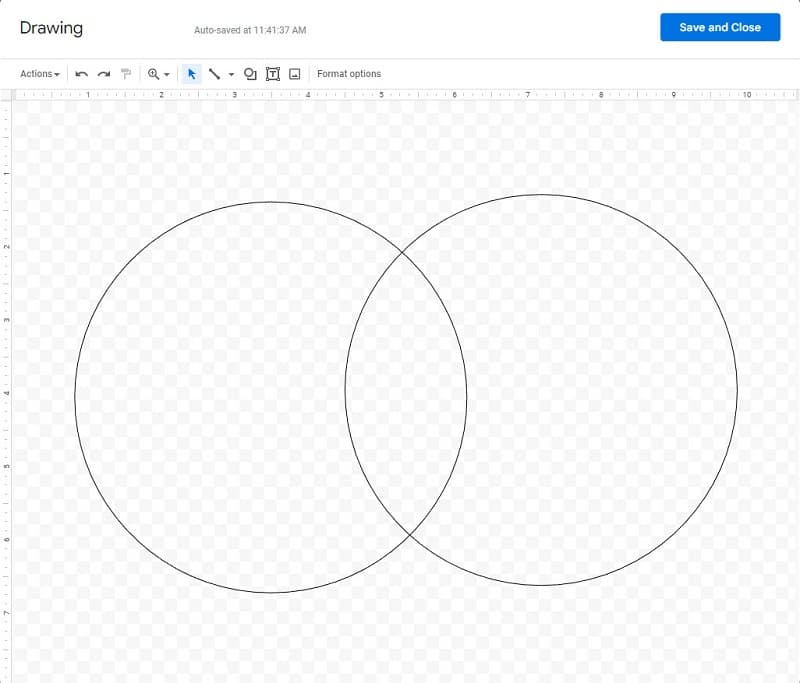
You can now save your file so that the diagram you created will be saved on your device.
Method 3. Using Lucidchart
Another online tool for creating Venn Diagrams is Lucidchart. Lucidchart is an excellent diagramming application that you can use for creating diagrams, data visualizations, and flowcharts. In addition, Lucidchart has ready-made templates that you can use to save you some time. Also, it is accessible on almost all browsers, such as Google and Firefox. What’s even more impressive about this application is that you can choose which templates you can use from the Categories panel. Teachers love using this tool because it has incredible functions and templates that are easy to use and follow. However, Lucidchart is not free to use. You need to purchase it before you can use it. Still, its price will meet your expectations.
How to create Venn Diagram online using Lucidchart:
In this tutorial, we will create a Venn Diagram for teaching purposes.
Open the template manager by clicking the More Templates button, then select the Education option and find the Venn Diagram template you want to use.
After that, you will be in another interface where you will edit the selected template.
And then, double-click the word Text to input the topics you want to include. You can add more text boxes by pressing the T icon on the editing menu.
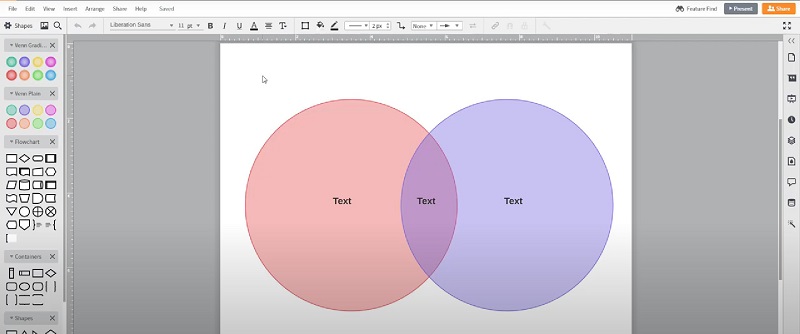
Part 3. FAQs about How to Make a Venn Diagram
Can I use Canva to make a Venn Diagram?
Yes. Canva is also a potent tool for creating powerful Venn Diagrams. However, Canva is not free to use.
Can I make a Venn Diagram in Excel?
Certainly! You can add/create a Venn Diagram in Microsoft Excel by going to the Insert tab and clicking the SmartArt button on the Illustration group. And under the Relationship, select the Basic Venn option, and click the OK button. You can use Excel to create an Org chart too.
Does a Venn Diagram have to overlap?
A Venn Diagram contains circles that overlap so that you can portray the similarities and differences of your topics.
Conclusion
Well done! Now that you know how to make a Venn Diagram using the methods we showed, you can work on your own Venn Diagram. There are tons of Venn Diagram maker tools that you can use online. But, we recommend using the MindOnMap application because it is free and easy to use.











