3 Ultimate Instructions to Make A Thinking Map
Visual representations of knowledge are called thinking maps. They help learners comprehend ideas and think through new knowledge. Students can participate in the sophisticated thinking necessary for academic work thanks to the tools they employ. By using these educational tools, one may scaffold both creative and critical thinking. If you are an instructor or an educator and want to help your learners develop their thinking, then you must know how to create a thinking map. But worry no more. This article will offer you the best methods you can try on how to make a thinking map online and offline.
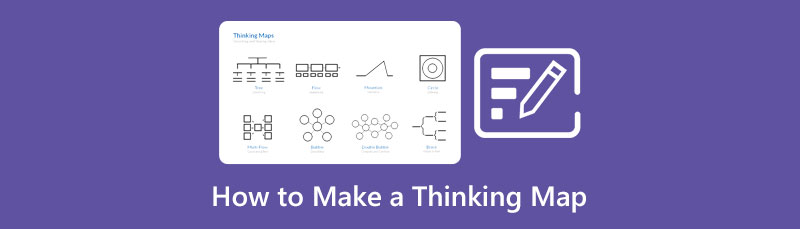
- Part 1: Excellent Way to Create A Thinking Map Online
- Part 2: Simple Methods to Create A Thinking Map Offline
- Part 3: FAQs about Making A Thinking Map
Part 1: Excellent Ways to Create A Thinking Map Online
The best way to create a thinking map online for free is to use MindOnMap. This is a 100% free online tool you can utilize in making your thinking map. It offers all the elements you need, such as shapes, arrows, lines, text, designs, and more. It also offers various ready-to-use templates. This web-based tool has an intuitive interface with a simple process of creating your map, which makes it more suitable for all users, whether advanced or beginners. Also, you can operate this software in all browsers, such as Safari, Mozilla Firefox, Google Chrome, Microsoft Edge, and more. In this way, you can still utilize this application no matter what browser you are using.
In addition, while creating your thinking map, the application automatically saves your output each second. In this way, even if you accidentally close the application, you can still have it. Also, you can save your thinking map in various ways. You can save it in numerous formats, such as PDF, SVG, DOC, PNG, JPG, and more. You can also preserve it on your MindOnMap account.
Aside from creating a thinking map, MindOnMap has more features you can enjoy. You can also create various illustrations or maps like stakeholder maps, empathy maps, knowledge maps, different diagrams, and more. Creating an article outline and project plan is also available in this application. This way, MindOnMap is an ultimate map creator you can rely on.
Secure Download
Secure Download
Visit the official website of MindOnMap. Click the Create your Mind Map button to create your MindOnMap account. After creating an account, the main page will appear on your screen.
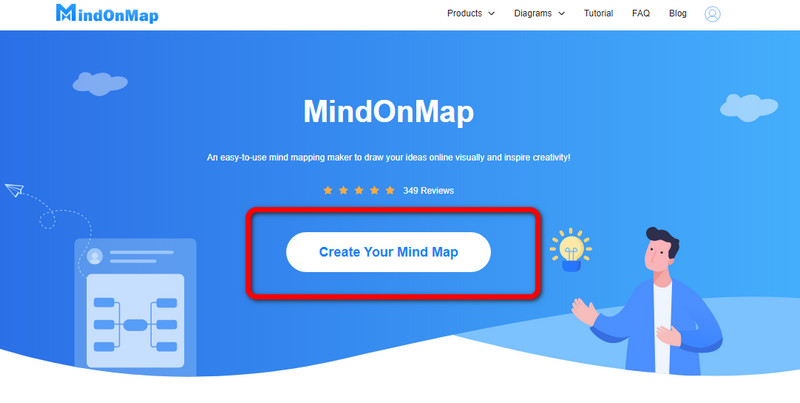
Then select the New button and click the Flowchart. You can also choose below what theme you prefer in your thinking map.
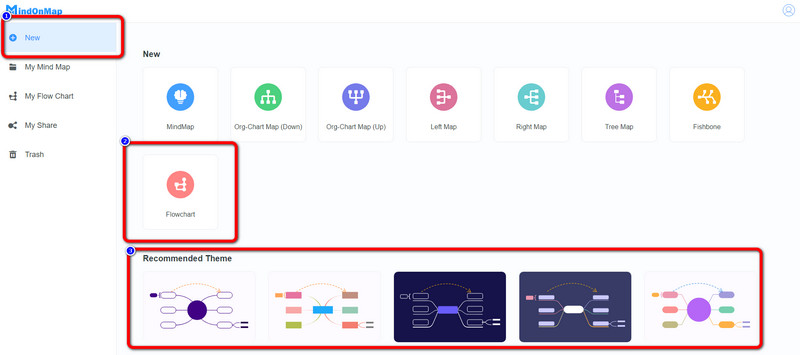
In this part, you can choose what kind of theme you want. You can find it on the right part of the interface. You can also insert various shapes on the left part of the interface. Also, on the upper part of the interface, you can change the font size and colors of shapes.
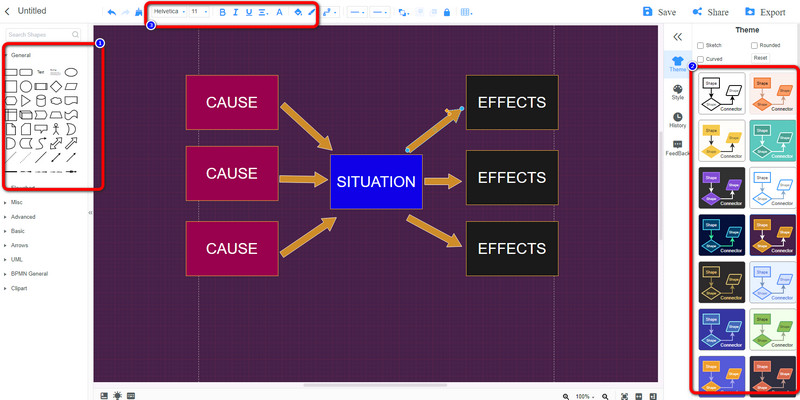
After creating your thinking map, you can save it on your account by clicking the Save button. By clicking the Export button, you can save it in different formats, such as PNG, JPE, SVG, and PDF. And if you want to share your map with others, click the Share button and copy the link.
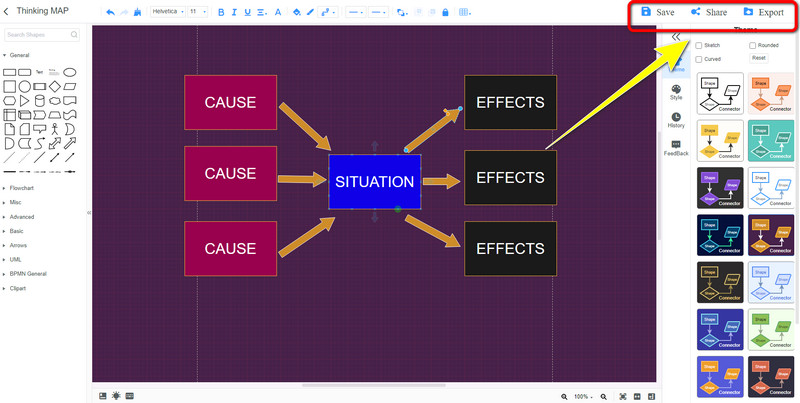
Part 2: Simple Methods to Create A Thinking Map Offline
Using Microsoft PowerPoint
When creating a thinking map offline, you can use Microsoft PowerPoint. This tool can help you make your thinking map because it has numerous tools, such as various shapes, lines, arrows, text, designs, and more. Also, this offline tool offers thinking map templates, so you don’t need to start from the beginning. With the help of these free templates, you can quickly put the contents from the main ideas to the sub-ideas. In addition, this tool is easy to use in terms of creating a thinking map. It has a simple method that makes it suitable for non-professional users. However, PowerPoint has a complicated installation process, making it difficult for users. Also, you need to purchase the software to enjoy more great features, but purchasing it is expensive. Use the steps below to create a thinking map easily.
Download the Microsoft PowerPoint on your desktop. Then, launch the application after the installation process.
Open a blank document. Afterward, go to the Insert option and click the SmartArt button to view the free templates and choose your preferred template.
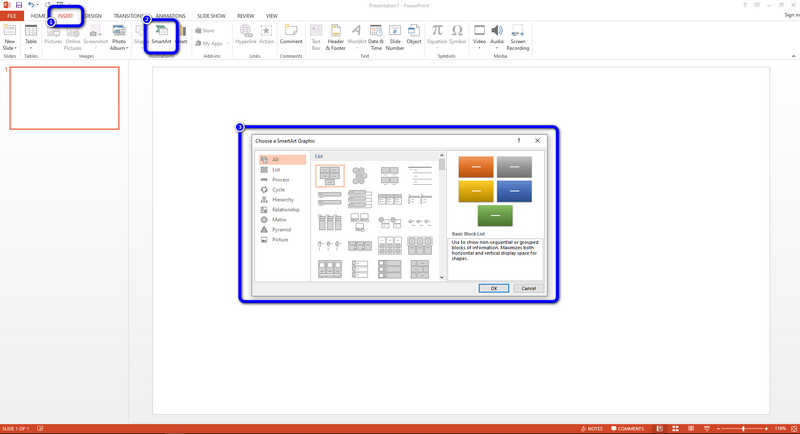
After choosing a template, you can add text inside the shapes by clicking it. To change the font style, navigate to the Home option and see the font style options. Then, click your desired font style.
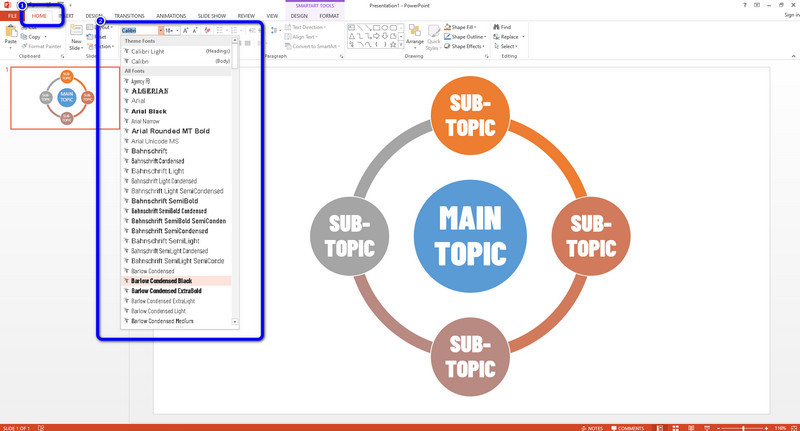
Lastly, if you are done creating your thinking map, save your final output by clicking the File > Save as button and save your map on your desired location. You also can use PowerPoint to make a fishbone diagram.
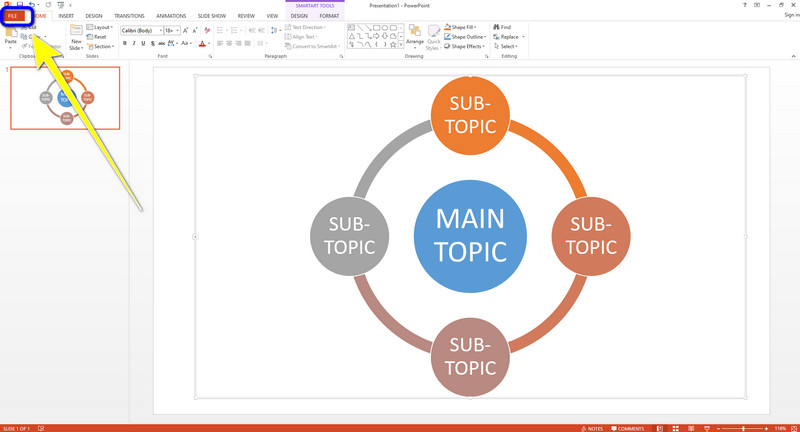
Using Microsoft Word
Building thinking maps using an offline program is possible with Microsoft Word. The directions for this software are simple to follow. It also has a user-friendly interface that is great for newbies. You may use different elements like shapes, tables, font styles, colors, and more to make your thinking map more aesthetically pleasing and clear. Furthermore, Microsoft Word is beneficial for more than just making thinking maps. Additionally, it can create different types of maps, flowcharts, business plans, flyers, letters, brochures, and other documents. You will need to create your thinking map because it does not offer free templates. Unfortunately, this application is rather pricey to buy. Use these easy steps below to make a thinking map in Microsoft Word.
First thing you need to do is to download Microsoft Word on your desktop. Simply follow the installation process and run the application.
Proceed to the blank document to create a new output. Then, navigate to the Insert option and select the Shapes icon. After that, click the shapes you want to use for your thinking map.
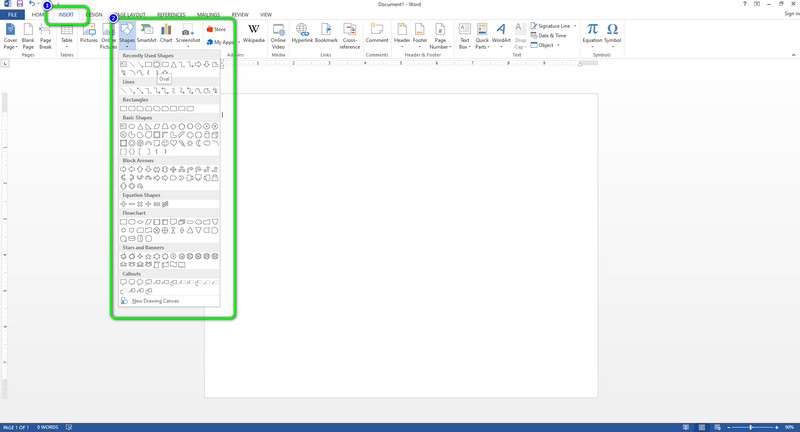
Right-click your mouse on the shapes and select the Add Text option to insert the text inside the shapes.
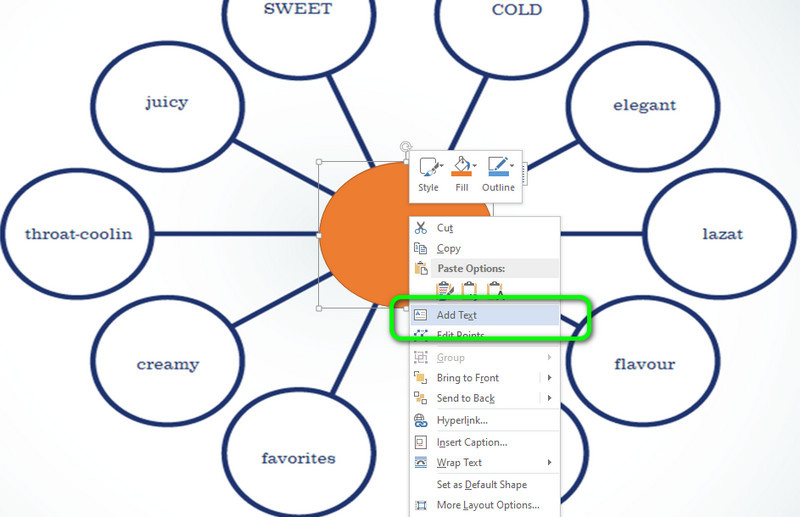
Lastly, if you are done with your thinking map, navigate to the File option and select the Save as button to save your map on your desired file location. You also can make a decision tree in Word.
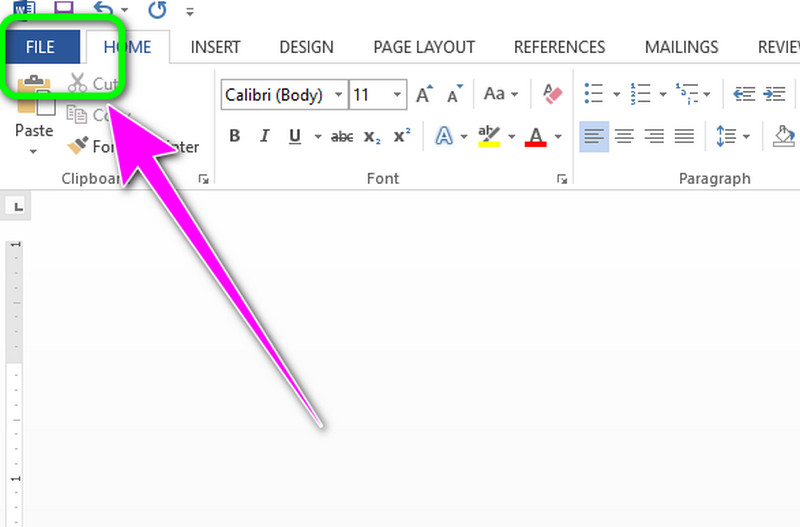
Part 3: FAQs about Making A Thinking Map
1. What are the benefits of mind mapping?
It has many benefits you can get in mind mapping. It can help you to expound your capability to take effective, organized, and more understandable notes. It also enhances your concentration while working or studying.
2. What are the 8 thinking maps?
The eight thinking maps are the circle map, bubble map, flow map, double bubble map, tree map, multi-flow map, brace map, and bridge map.
3. Why is it important for learners to understand maps?
When the students learn map skills, they will learn how to interpret and visualize data. It also helps in the improvement of their thinking.
Conclusion
To conclude this discussion, designing a thinking process map is great, especially when using the right tool. But unfortunately, there are expensive applications that you need to use. So, you can use MindOnMap to make a thinking map. You can utilize this application for free with free templates and unlimited features.











