The 4 Best Affinity Diagram Makers: Do All Worth the Recognition?
Affinity diagramming is very crucial when it comes to solving a specific problem within the organization. How is that? Because this diagram will help you develop a pleasing solution for your complex issue or concern through the recorded ideas gathered from brainstorming. Therefore, it is imperative to have an exemplary affinity diagram to represent the problem's causes, effects, and remedies. Hence, how will you create a faultless chart without using absolute diagram makers? Therefore, let us all see and learn the four hot tools that could lend you a hand in making equitable and comprehensive affinity diagrams.
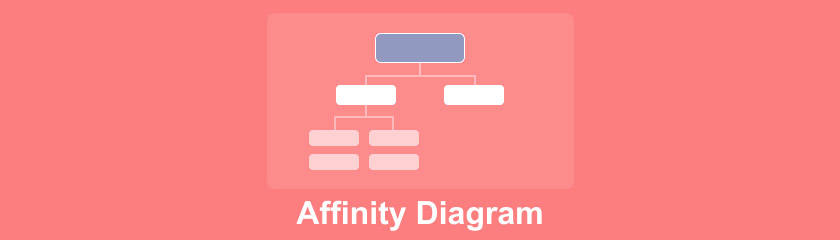
- Part 1. Know What Affinity Diagram Means
- Part 2. An Example of Affinity Diagram
- Part 3. Top 4 Affinity Diagram Makers
- Part 4. Questions With Regards Affinity Diagram
Part 1. Know What Affinity Diagram Means
The Affinity diagram is a method developed by Kawakita Jiro in 1960. It is a way of organizing thoughts or ideas and presenting them in an illustration that shows the opinions, solutions, statements, cause, and effect within the subject matter. Additionally, this kind of diagram contains not just limited but a broad range of ideas to be analyzed. After all, the affinity diagram roots cause analysis and identify solutions using related thoughts, of course.
The Usefulness Of Affinity Diagram
Perhaps you are still arguing when to use an affinity diagram. Well, suppose you are facing a circumstance in your organization, and you need to discuss it with your team members. By using an affinity diagram right after your brainstorming session, you will be able to come up with detailed, concise, and organized details for them to better see, understand and conclude the potential solution to the problem you are dispensing.
Things to Needed In Making Affinity Diagram
1. Knowing the Purpose
You must know why you are making an affinity diagram. In other words, you must identify the subject matter or the root of the affinity.
2. Identifying the Clusters
Once you have the subject identified, it's time to know the groupings that you need to discuss.
3. Discovering the Factors
Discover the factors of each cluster. Get on your ideas and explore them.
4. Scrutinize and Apply
Examine the affinity diagram thoroughly before presenting it to your team members. Give and at the same time ask them the ideas they got from it. Also, feel free to take suggestions and reactions they impart.
Part 2. An Example of Affinity Diagram
Here we are giving you a sample of what an affinity diagram looks like. The example below shows the identified problems of having a low-sale product, and by those, the solutions are obviously showing up.
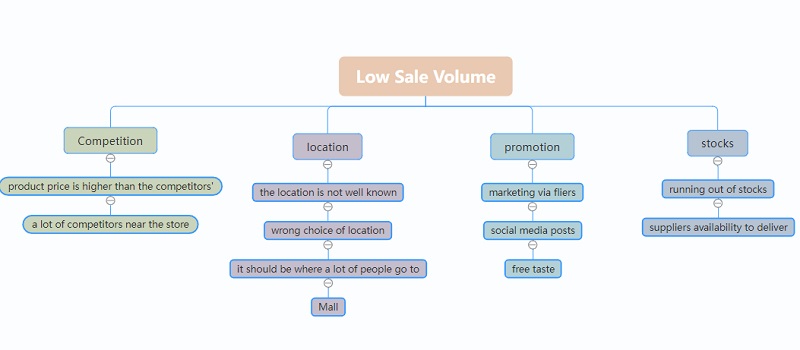
Part 3. Top 4 Affinity Diagram Makers
As mentioned previously, you can never have a presentable and extremely creative affinity diagram unless you use absolute tools. Therefore, we present you with the top 4 affinity makers of all time.
1. MindOnMap
The MindOnMap is a comprehensive mind mapping tool online. Furthermore, it offers tons of beautiful themes, hues, backdrops, shapes, icons, and outlines to help you beautify your diagrams. In addition, you will never get bored and confused while using the MindOnMap, for it gives you the very facile interface everyone is looking for. Imagine creating an affinity diagram online without exerting any effort within a shortened period! Amazingly, you can also access this online tool even on your phone, where you can also navigate what you have created on your computer device, for it obtains all your projects on your log-in account.
In addition, more and more are switching to this beautiful mind mapping tool. Well, why not? After all, it has everything that you will need to make maps, diagrams, charts, etc. What's more? One of its features lets you share your project with your off-duty team members online. Great, isn't it? And so, buckle your seat, and let's try to create an affinity diagram online.
Secure Download
Secure Download
Site Visitation
First and foremost, if you are a first-timer, you must, of course, visit the MindOnMap official website. Go on and don't hesitate to log in to your email account by clicking the Create Your Mind Map tab.
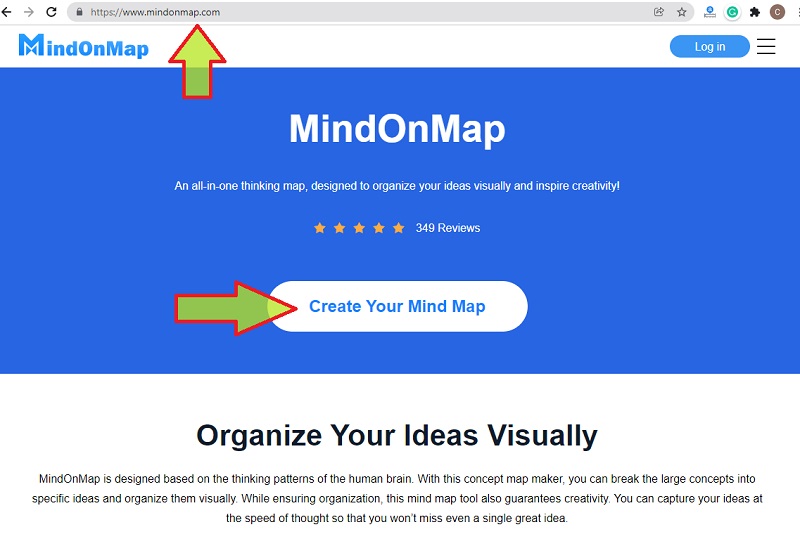
Explore and Start
To start doing the project, you must go to New. Then, choose a template or a theme you would like to choose for your project. This time, we will be using the Org-Chart Map (down) for the affinity diagram.
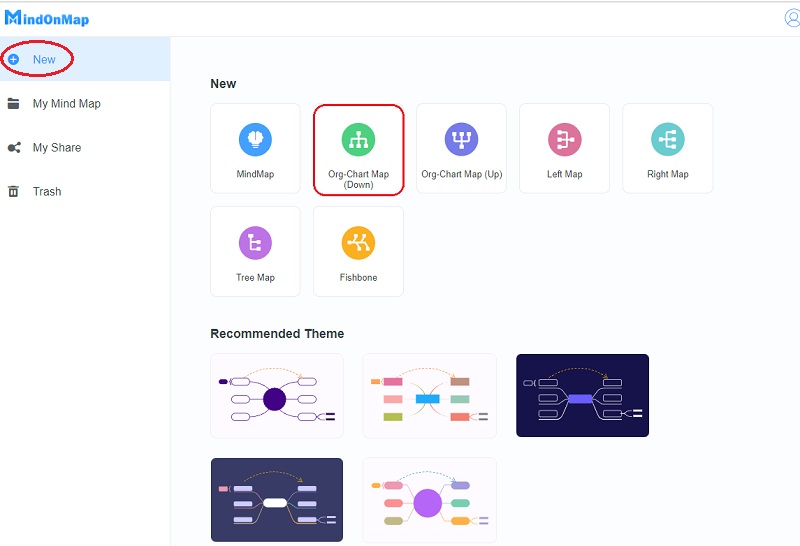
Add Clusters
On the main interface, start adding nodes for the clusters as a part of affinity diagramming. To do so, just click the Tab button on your keyboard on the node you want to expand. This time, you may start naming them, as well as your subject on the Main Node.
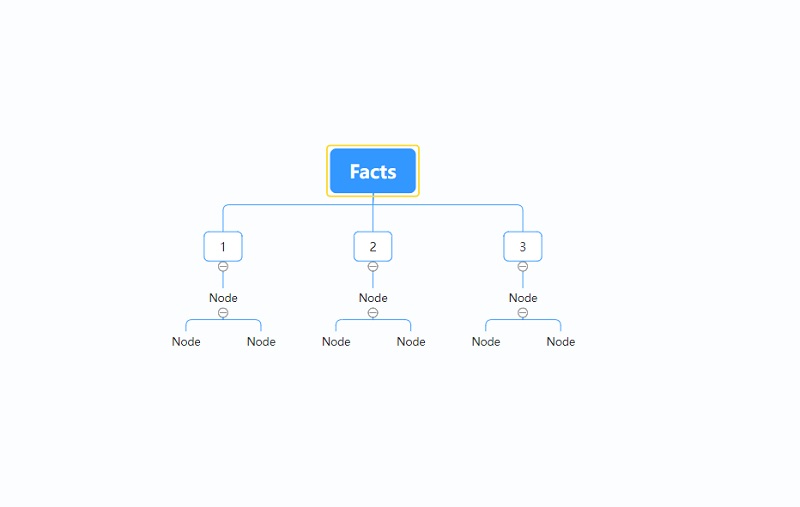
Add Radiance
To make your diagram pleasing to the eye, you can add some colors, change the font style, add images and icons on your nodes. How? Just go to the Menu bar, and personalize to your preference. Meanwhile, click on the Image under the Insert ribbon to add a photo.
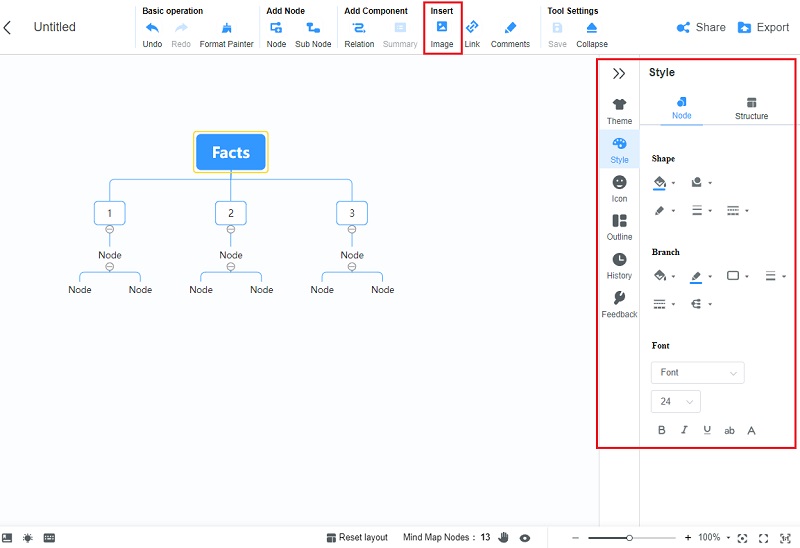
Share/Export
Once done with your affinity diagram, you can either share or export it. If you want to send the link to your team, click the Share tab. To save a copy on your device, click the Export tab and choose among the format list you want to use.
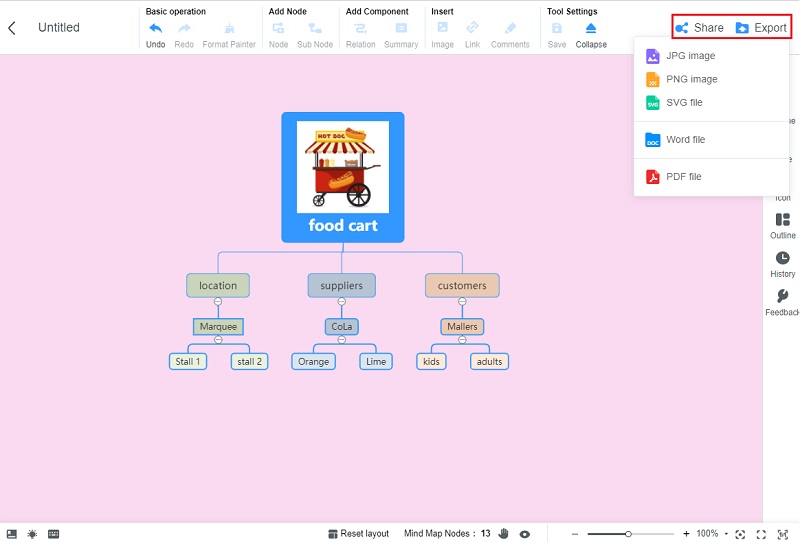
2. Microsoft Word
Microsoft Word is one of the most commonly known software and is probably the one widely used word processing tool on Windows and Mac. Furthermore, people used to enjoy this software via download, but as time went by, it got innovated and has produced its online version. Meanwhile, everyone must agree that Microsoft Word has what it takes to create an affinity diagram that contains tons of tools and menus to offer, and one of those is its multiple options under its Insert bar. This fantastic software enables you to create a unique project out of the numerous charts, shapes, icons, 3d models, and smart arts it offers.
Nevertheless, as part of its collective marks, not everyone agrees that it is easy to use. In fact, if you will use it, diagramming might have a hard time, and eat much of your time if you want to beautify your clusters. Anyways, there are still users who are satisfied with it, and to finally see how to make an affinity diagram in this Microsoft Word, see the simplified steps below.
Download the Software
The word is not built-in software, which means you need to download and install it for you to acquire it. Once installed, launch it and begin diagramming.
Choose a Template
On the new word, go to Insert and choose to click the SmartArt. A popped-up window will appear where you can choose among the hundreds of templates it offers, don't forget to click the OK tab after.
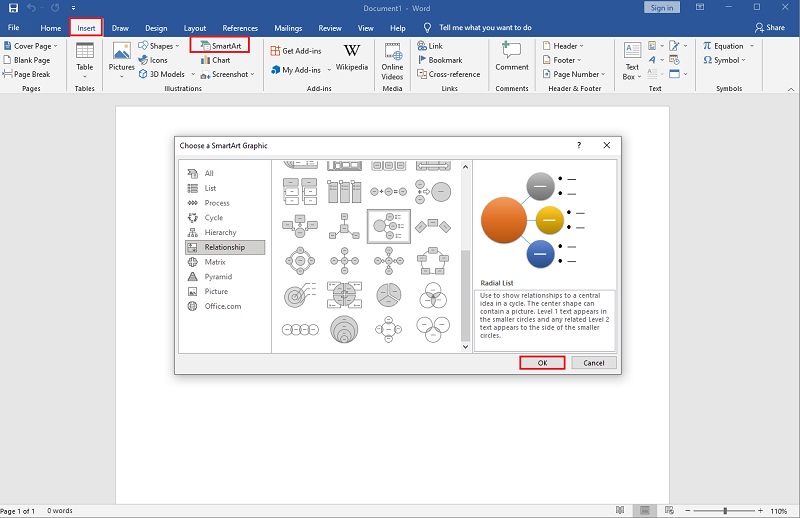
Name the Clusters
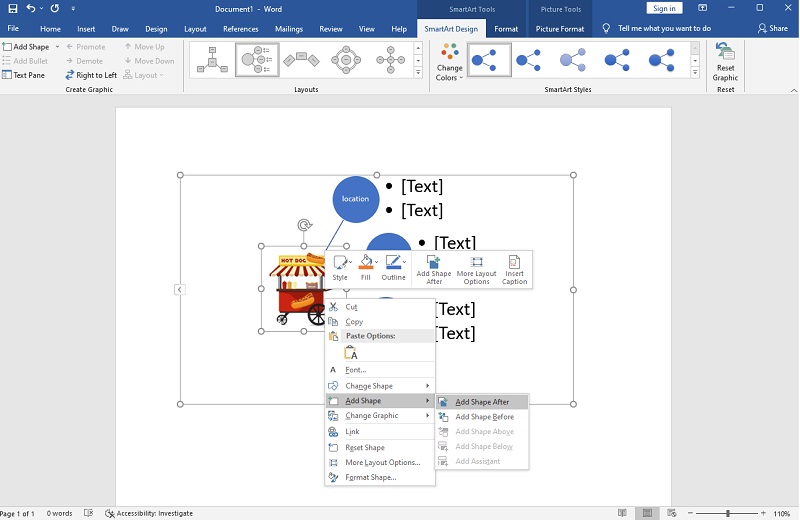
Add Pictures and Save
How to create an affinity diagram in word with a picture? Unlike the previous tool, adding images in Microsoft Word is a bit challenging to do. You need to right-click on the node, choose the Fill, click the Picture, and start uploading the image you want to put in. subsequently, save the file on your storage after; how? Click on the File, then Save As.
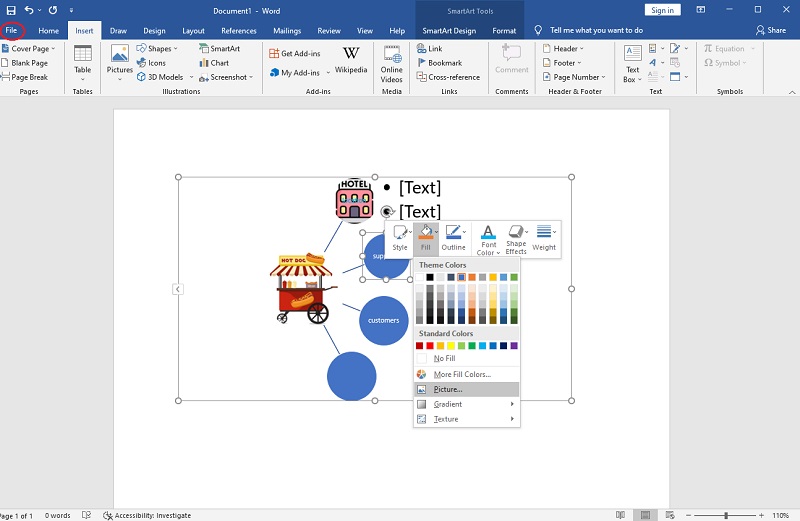
3. Powerpoint
Powerpoint is another one from Microsoft. This method is perfect for those who are presenting their project to multiple members. After all, that is what Powerpoint is mainly used for. Furthermore, this software offers tools almost the same as Microsoft Word. As for the Powerpoint presentation affinity diagram, it provides various setting options for navigating the slide show. Also, it enables you to use tons of designs, animations as well as transitions. On the aforementioned, let us all witness how you will create your own presentation of an affinity diagram using this software.
Launch the tool once you install it on your device. Then, go and add your preferred template by clicking the Insert then choosing the SmartArt. Choose among the templates available.
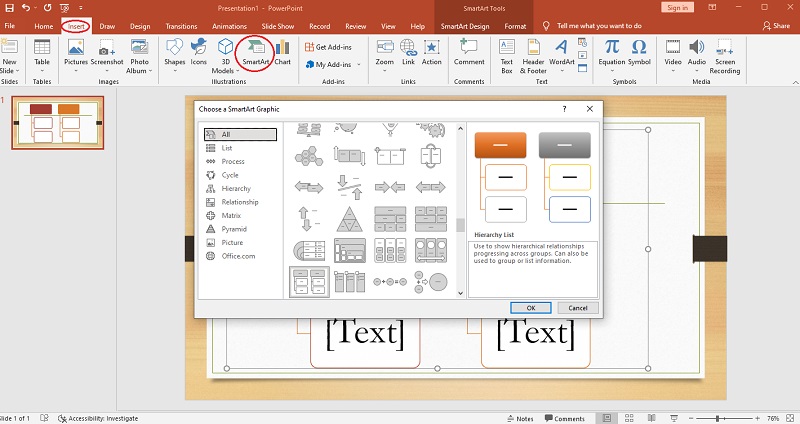
Label the nodes, and fill them with images of your choice. The good thing about this tool is that you can make many diagrams on various slides. To add a slide, click the Enter button on your keyboard.
Save your affinity diagram by going to the File, then Save As.
4. Excel
Finally, one of the most used affinity makers is the Excel of the Microsoft office. This remarkable tool is mainly used in calculating, graphing, computing, and almost all Mathematical based affairs. Furthermore, it is also being used in making mind maps and diagrams nowadays. Hence, navigation-wise, this software has almost all you need, but creativity-wise, it's not that capable of bringing your project an artistic one. Meanwhile, as we've gone through the other two diagram makers, we can say that this one is the most cumbersome.
Therefore, to create an affinity diagram in excel, you just have to open your Excel tool, then immediately go on the Insert. From there, hit the Illustrations, then choose the SmartArt. Navigate then, the same way as with the previous tools.
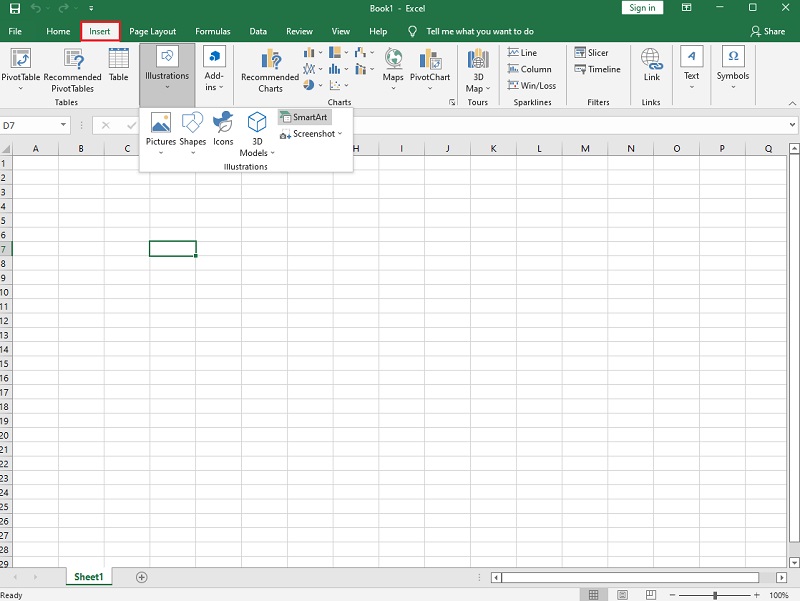
Further Reading
Part 4. Questions With Regards Affinity Diagram
Is the affinity diagram the same as the cause and effect diagram?
the affinity diagram also contains the cause and effect of the circumstance. Hence, it tackles more about the subject matter and doesn't limit the cause and development alone. In fact, the infinity diagram also contains solutions with expanded details where more or less 40 topics are discussed in the chart.
Is it safe to create an affinity diagram online?
Yes! Creating an affinity diagram online is as secure as when you create using software if you use an excellent online tool. The MindOnMap is one of the trusted ones, for it secures your details and files higher than you expected.
How does the affinity diagram differ from mind mapping?
The affinity diagram mainly contains logical ideas related to each other. On the other hand, mind mapping has a less logical arrangement.
Conclusion
To conclude, the four presented tools are indeed remarkable. No wonder why a lot of users cling to them when it comes to creating affinity diagrams. By reading this article, you found out how they perform, and you see the Microsoft family tools may be advantageous. However, the MindOnMap will definitely be your best choice, for it won't give you a burden when using it. After all, it gained the highest recognition by the users among them all.










